I meet a problem with Fluent Ribbon. I didn't change anything in XAML, but all Headers of my buttons disapeared. I don't know if it is a bug, or simply a shortcut to change appearance and Hide/Show headers.
Here is how looks the ribbon :
And how it looks like from now :

I tried to restart solution but nothing changed, same if I restart VisualStudio. But if I load a backup of solution last week all is working fine, that's why I think there is maybe a shortcut to make them appear/disappear?
Edit :
After additional tests I can add :
Issue is present in both Debug and Release mode
Problem is on all the solution, in all windows using Ribbon, not only that one