Im using the following code to detect lines in my image.
import numpy as np
import cv2
gray = cv2.imread('img.png')
kernel_size = 5
blur_gray = cv2.GaussianBlur(gray,(kernel_size, kernel_size),0)
edges = cv2.Canny(blur_gray,50,150,apertureSize = 3)
cv2.imshow("edges",edges)
minLineLength=100
lines = cv2.HoughLinesP(image=edges,rho=1,theta=np.pi/180, threshold=100,lines=np.array([]), minLineLength=minLineLength,maxLineGap=80)
a,b,c = lines.shape
for i in range(a):
cv2.line(gray, (lines[i][0][0], lines[i][0][1]), (lines[i][0][2], lines[i][0][3]), (0, 0, 255), 3, cv2.LINE_AA)
cv2.imshow("Gray",gray)
cv2.waitKey(0)
This code works perfectly. However I want to remove the lines detected by HoughLinesP. is there any such ways to do so?
This is my image