Cannot access uiview's frame after setting it's layout. Frame, and center is given as 0,0 points.
I should also mention that there are no storyboard's in this project. All views and everything are created programmatically.
I have created a UIView resultView programmatically and added it as a subview in scrollView, which is also added as a subview of view, then set it's constraints, anchors in a method called setupLayout() I call setupLayout() in viewDidLoad() and after that method, I call another method called configureShapeLayer(). Inside configureShapeLayer() I try to access my view's center as:
let center = resultView.center // should give resultView's center but gives 0
Then by using this center value I try to add two bezierPaths to have a status bar kind of view. But since resultView's center is not updated at that point, it appears as misplaced. Please see the pic below:
I also tried calling setupLayout() in loadView() then calling configureShapeLayer() in viewDidLoad() but nothing changed.
So I need a way to make sure all views are set in my view, all constraints, and layouts are applied before calling configureShapeLayer(). But how can I do this?
I also tried calling configureShapeLayer() in both viewWillLayoutSubviews() and viewDidLayoutSubviews() methods but it made it worse, and didnt work either.
Whole View Controller File is given below: First views are declared, then they are added into the view in prepareUI(), at the end of prepareUI(), another method setupLayout() is called. After it completes setting layout, as can be seen from viewDidLoad, finally configureShapeLayer() method is called.
import UIKit
class TryViewController: UIViewController {
let score: CGFloat = 70
lazy var percentage: CGFloat = {
return score / 100
}()
// MARK: View Declarations
private let scrollView: UIScrollView = {
let scrollView = UIScrollView()
scrollView.backgroundColor = .white
return scrollView
}()
private let iconImageView: UIImageView = {
let imageView = UIImageView()
imageView.contentMode = .scaleAspectFit
return imageView
}()
let scoreLayer = CAShapeLayer()
let trackLayer = CAShapeLayer()
let percentageLabel: UILabel = {
let label = UILabel()
label.text = ""
label.textAlignment = .center
label.font = TextStyle.systemFont(ofSize: 50.0)
return label
}()
// This one is the one should have status bar at center.
private let resultView: UIView = {
let view = UIView()
view.backgroundColor = .purple
return view
}()
override func viewDidLoad() {
super.viewDidLoad()
prepareUI()
configureShapeLayer()
}
private func prepareUI() {
resultView.addSubviews(views: percentageLabel)
scrollView.addSubviews(views: iconImageView,
resultView)
view.addSubviews(views: scrollView)
setupLayout()
}
private func setupLayout() {
scrollView.fillSuperview()
iconImageView.anchor(top: scrollView.topAnchor,
padding: .init(topPadding: 26.0))
iconImageView.widthAnchor.constraint(equalTo: scrollView.widthAnchor, multiplier: 0.31).isActive = true
iconImageView.heightAnchor.constraint(equalTo: iconImageView.widthAnchor, multiplier: 0.67).isActive = true
iconImageView.anchorCenterXToSuperview()
//percentageLabel.frame = CGRect(x: 0, y: 0, width: 105, height: 60)
//percentageLabel.center = resultView.center
percentageLabel.anchorCenterXToSuperview()
percentageLabel.anchorCenterYToSuperview()
let resultViewTopConstraintRatio: CGFloat = 0.104
resultView.anchor(top: iconImageView.bottomAnchor,
padding: .init(topPadding: (view.frame.height * resultViewTopConstraintRatio)))
resultView.widthAnchor.constraint(equalTo: scrollView.widthAnchor, multiplier: 0.533).isActive = true
resultView.heightAnchor.constraint(equalTo: resultView.widthAnchor, multiplier: 1.0).isActive = true
resultView.anchorCenterXToSuperview()
configureShapeLayer()
}
private func configureShapeLayer() {
let endAngle = ((2 * percentage) * CGFloat.pi) - CGFloat.pi / 2
let center = resultView.center // should give resultView's center but gives 0
// Track Layer Part
let trackPath = UIBezierPath(arcCenter: center, radius: 50, startAngle: -CGFloat.pi / 2, endAngle: 2 * CGFloat.pi, clockwise: true)
trackLayer.path = trackPath.cgPath
trackLayer.strokeColor = UIColor.lightGray.cgColor // to make different
trackLayer.lineWidth = 10
trackLayer.fillColor = UIColor.clear.cgColor
trackLayer.lineCap = .round
resultView.layer.addSublayer(trackLayer)
// Score Fill Part
let scorePath = UIBezierPath(arcCenter: center, radius: 50, startAngle: -CGFloat.pi / 2, endAngle: endAngle, clockwise: true)
scoreLayer.path = scorePath.cgPath
scoreLayer.strokeColor = UIColor.red.cgColor
scoreLayer.lineWidth = 10
scoreLayer.fillColor = UIColor.clear.cgColor
scoreLayer.lineCap = .round
scoreLayer.strokeEnd = 0
resultView.layer.addSublayer(scoreLayer)
}
}