After the latest office update, I have found that 3 edit boxes that used to fit perfectly in the Ribbon on top of each other, no longer fit, and excel inserts an empty space instead of the third one, and pushes the third one to the next column.
Here is a print screen of what happens:
 Here is my ribbon XML part:
Here is my ribbon XML part:
<customUI xmlns="http://schemas.microsoft.com/office/2006/01/customui" onLoad="MyAddInInitialize">
<ribbon >
<tabs >
<tab id="tabIqvia" getLabel="onGetLabel" getVisible="GetVisible" >
<group id="grpInfo" getLabel="onGetLabel" getVisible="GetVisible" getImage = "onGetImage" getSupertip="onGetSupertip" >
<editBox id="edbInfo1" getLabel="onGetLabel" getText="onGetText" sizeString="FALSE" getEnabled = "onGetEnabled"
getScreentip="onGetScreentip" getSupertip="onGetSupertip" />
<editBox id="edbInfo2" getLabel="onGetLabel" getText="onGetText" sizeString="FALSE" getEnabled = "onGetEnabled"
getScreentip="onGetScreentip" getSupertip="onGetSupertip" />
<editBox id="edbInfo3" getLabel="onGetLabel" getText="onGetText" sizeString="FALSE" getEnabled = "onGetEnabled"
getScreentip="onGetScreentip" getSupertip="onGetSupertip" />
<separator id="sepInfo3" />
</group>
</tab>
</tabs>
</ribbon>
</customUI>
Anyone else having this issue?