I have the following 'Grid`:
<Grid x:Name="ImagesGrid" Grid.Row="1" >
<ItemsControl ItemsSource="{Binding FrameViewers}" />
</Grid>
I also have the following collection of UserControl items:
private ObservableCollection<FrameViewer> m_frameViewers = new ObservableCollection<FrameViewer>();
public ObservableCollection<FrameViewer> FrameViewers
{
get => m_frameViewers;
set
{
m_frameViewers = value;
OnPropertyChanged();
}
}
I would like to dynamically add FrameViewer to my screen, to make it look like the attached image: 
Currently I'm seeing them sorted vertically like this: 
I was able to play with the 'Grid' and added a StackPanel to the ItemSource, but then they were all sized by the length of the title, and attached to the left side of the Grid
What am I missing here? What am I missing?