I create a new Function App (v2) from Azure portal. Then I initiate a new app on my local computer with help of Azure Functions Core Tools v2.3, and publish it to my new app on portal:
func init
func new
func azure functionapp publish my-app-name
This puts my app in Read Only mode. But I need to be able to change the app from portal, because I need to create proxies (Core Tools isn't able to create proxies, please correct me if I'm wrong). How can I disable the Read only mode?
Following is content of my local.settings.json:
{
"IsEncrypted": false,
"Values": {
"FUNCTIONS_WORKER_RUNTIME": "node",
"AzureWebJobsStorage": "{AzureWebJobsStorage}"
}
}
FYI, I'm developing on macOS High Sierra.