From the node.js command prompt, using:
$ firebase help
gives this list:
Usage: firebase [options] [command]
Options:
--------
- -V, --version - output the version number
- -P, --project <alias_or_project_id> - the Firebase project to use for this command
- -j, --json - output JSON instead of text, also triggers non-interactive mode --token <token> - supply an auth token for
this command
- --non-interactive - error out of the command instead of waiting for prompts
- --interactive - force interactive shell treatment even when not detected
- --debug - print verbose debug output and keep a debug log file
- -h, --help - output usage information
Commands:
---------
- auth:import [options] [dataFile] import users into your
Firebase project from a data file(.csv or .json)
- auth:export [options] [dataFile] Export accounts from your
Firebase project into a data file
- database:get [options] <path> fetch and print JSON data
at the specified path
- database:push [options] <path> [infile] add a new JSON object to a
list of data in your Firebase
- database:set [options] <path> [infile] store JSON data at the
specified path via STDIN, arg, or file
- database:remove [options] <path> remove data from your
Firebase at the specified path
- database:update [options] <path> [infile] update some of the keys
for the defined path in your Firebase
- database:profile [options] profile the Realtime
Database and generate a usage report
- firestore:delete [options] [path] Delete data from Cloud
Firestore.
- firestore:indexes [options] List indexes in your
project's Cloud Firestore database.
- deploy [options] deploy code and assets to
your Firebase project
- hosting:disable [options] stop serving web traffic
to your Firebase Hosting site
- functions:log [options] read logs from deployed
functions
- functions:shell [options] launch full Node shell
with emulated functions
- functions:config:clone [options] clone environment config
from another project
- functions:config:get [path] fetch environment config
stored at the given path
- functions:config:set [values...] set environment config
with key=value syntax
- functions:config:unset [keys...] unset environment config
at the specified path(s)
- functions:delete [options] [filters...] delete one or more Cloud
Functions by name or group name.
- experimental:functions:shell [options] launch full Node shell
with emulated functions. (Alias for `firebase functions:shell.)
- help [command] display help information
- init [feature] setup a Firebase project
in the current directory
- list list the Firebase projects
you have access to
- login [options] log the CLI into Firebase
- login:ci [options] generate an access token
for use in non-interactive environments
- logout log the CLI out of
Firebase
- open [link] quickly open a browser to
relevant project resources
- serve [options] start a local server for
your static assets
- setup:web display this project's
setup information for the Firebase JS SDK
- setup:emulators:database downloads the database
emulator
- setup:emulators:firestore downloads the firestore
emulator
- target [type] display configured deploy
targets for the current project
- target:apply <type> <name> <resources...> apply a deploy target to a
resource
- target:clear <type> <target> clear all resources from a
named resource target
- target:remove <type> <resource> remove a resource target
- tools:migrate [options] ensure your firebase.json
format is up to date
- use [options] [alias_or_project_id] set an active Firebase
project for your working directory
To get help with a specific command, type firebase help [command_name]
$ firebase -V
Gives a version number, but I don't know if it's the version number of Firebase Tools.
The only command for tools is:
tools:migrate [options]
Which is to: ensure your firebase.json format is up to date
How do I get the current version of firebase tools?