I use acrobat xi pro with vba to combine my pdf files.
I have a code which appends pdf pages together using acrobat api found here: https://wwwimages2.adobe.com/content/dam/acom/en/devnet/acrobat/pdfs/iac_api_reference.pdf
However I am trying to automatically number the pages, or add my custom saved header and footer settings and apply to all pages.
Here is my code:
Dim acroExchangeApp As Object
Set app = CreateObject("Acroexch.app")
Dim filePaths As Collection 'Paths for PDFS to append
Set filePaths = New Collection
Dim fileRows As Collection 'Row numbers PDFs to append
Set fileRows = New Collection
Dim sourceDoc As Object
Dim primaryDoc As Object ' PrimaryDoc is what we append too
Dim insertPoint As Long ' PDFs will be appended after this page in the primary Doc
Dim startPage As Long ' First desired page of appended PDF
Dim endPage As Long ' Last desired page of appended PDF
Dim colIndex As Long '
Dim numPages As Long
Dim acroDoc As Object
Set acroDoc = New AcroPDDoc
Set primaryDoc = CreateObject("AcroExch.PDDoc")
OK = primaryDoc.Open(filePaths(1))
Debug.Print "PRIMARY DOC OPENED & PDDOC SET: " & OK
For colIndex = 2 To filePaths.count
query_start_time = time()
start_memory = GetWorkingMemoryUsage
numPages = primaryDoc.GetNumPages() - 1
Set sourceDoc = CreateObject("AcroExch.PDDoc")
OK = sourceDoc.Open(filePaths(colIndex))
Debug.Print "(" & colIndex & ") SOURCE DOC OPENED & PDDOC SET: " & OK
numberOfPagesToInsert = sourceDoc.GetNumPages
'inserts pages
acroDoc.Open source_file_name
insertPoint = acroDoc.GetNumPages - 1
If endPage > 1 Then
OK = primaryDoc.InsertPages(insertPoint, sourceDoc, startPage, endPage - startPage, False)
Debug.Print "(" & colIndex & ") " & endPage - startPage & " PAGES INSERTED SUCCESSFULLY: " & OK
Else
OK = primaryDoc.InsertPages(insertPoint, sourceDoc, startPage, endPage - startPage + 1, False)
Debug.Print "(" & colIndex & ") " & endPage - startPage + 1 & " PAGES INSERTED SUCCESSFULLY: " & OK
End If
Set sourceDoc = Nothing
Next colIndex
OK = primaryDoc.Save(PDSaveFull, filePaths(1))
Debug.Print "PRIMARYDOC SAVED PROPERLY: " & OK
Set primaryDoc = Nothing
app.Exit
Set app = Nothing
Can anyone help with this?