The "PrtScr" key in KDE in Ubuntu 18.04 invokes "spectacle", which pops up as a separate window. You can click "save and exit" to save a screenshot. The hotkeys that launch Spectacle appear to be defined in /usr/share/khotkeys/spectacle.khotkeys .
Is there a way of changing the settings so that it "just saves the screenshot" (i.e. there's no clumsy sequence of "press PrtScn, go to where spectacle has launched, press Save and Exit" each time)?