I have an Azure Virtual Machine connected with Azure Active Directory. A user from this AD is added to this machine as an admin. Other people can successfully RDP to the machine with this user's credential, but I get error saying "The user account used to connect to remote PC did not work. Try again". Well, I am trying the whole day. Does anyone know what can cause this?
The fun fact is, I can RDP to the machine using the local admin, but again it fails with AD user.
I tried connecting with Microsoft Remote Desktop for Mac, mstsc for Windows and with Remote Desktop Connection Manager. The same result everywhere.
I tried different usernames format:
alex.sikilinda@mydomain.com- other people can successfully login using this formatAzureAD\alex.sikilinda@mydomain.com- for windows client getting the same error, for Microsoft Remote Desktop for Mac getting "Your session ended because of an error. If this keeps happening, contact your network administrator for assistance. Error code: 0x807"AzureAD\AlexSikilindamstsc error - "Remote machine is AAD joined. If you are signing in to your work account, try using work email instead", Mac - "Your session ended because of an error. If this keeps happening, contact your network administrator for assistance. Error code: 0x807"
Microsoft Remote Desktop for Mac version 10.2.3 (1343)
Windows 10 version 16299 (also tried with 1803 on another machine, the same result).