My StackView that I am making programmatically is looking like this:
Two Subviews:
Three Subviews:
Four Subviews:
This is my code:
cameraButton.setImage(UIImage(named: "blueCamera"), for: .normal)
cameraButton.addTarget(self, action: #selector(cameraTapped), for: .touchUpInside)
cameraButton.widthAnchor.constraint(equalToConstant: 70.0).isActive = true
calenderButton.setImage(UIImage(named: "calender"), for: .normal)
calenderButton.addTarget(self, action: #selector(calanderTapped), for: .touchUpInside)
calenderButton.widthAnchor.constraint(equalToConstant: 70.0).isActive = true
stackView.frame = CGRect(x: 0, y: 0, width: scrollView.frame.size.width, height: scrollViewHeight)
stackView.axis = .horizontal
stackView.spacing = 5
stackView.semanticContentAttribute = .forceLeftToRight
stackView.alignment = .fill // .leading .firstBaseline .center .trailing .lastBaseline
stackView.distribution = .equalSpacing // .fillEqually .fillProportionally .equalSpacing .equalCentering
stackView.addArrangedSubview(calenderButton)
stackView.addArrangedSubview(cameraButton)
stackView.backgroundColor = UIColor(red: 0.161, green: 0.165, blue: 0.188, alpha: 1.00)
scrollView.addSubview(stackView)
What is the problem: The StackView is not aligning the subviews to the left.
What I am trying to achieve:
I want all the subviews aligned to the left, I tried to do this with stackView.semanticContentAttribute = .forceLeftToRight, but that didn't seem to achieve much.