I'm new to Flutter so I train myself by making a simple form. I realized while I was debugging on my iPhone the virtual keyboard triggered an error: "A RenderFlex overflowed by 29 pixels on the bottom". I fixed this issue by wrapping my Container inside a SingleChildScrollView.
The problem now is my Column's content is no longer centered. I can't figure out why ...
Here's my code to help you to understand :
List<Widget> _buildBody() {
var listWidget = List<Widget>();
SingleChildScrollView singleChild = SingleChildScrollView(
padding: EdgeInsets.only(top: 1.0),
child: Container(
alignment: Alignment.center,
margin: EdgeInsets.all(30.0),
padding: EdgeInsets.all(10.0),
child: Form(
key: _formKey,
child: Column(
mainAxisAlignment: MainAxisAlignment.center,
children: <Widget>[
Container(
margin: EdgeInsets.fromLTRB(0.0, 0.0, 0.0, 50.0),
child: Image.asset(
'assets/github.png',
width: 100.0,
height: 100.0,
),
),
Container(
margin: EdgeInsets.only(bottom: 10.0),
child: TextFormField(
controller: _usernameController,
autofocus: true,
decoration: InputDecoration(
hintText: 'Username',
suffixIcon: Icon(Icons.account_circle)))),
Container(
child: TextFormField(
controller: _passwordController,
obscureText: true,
decoration: InputDecoration(
hintText: 'Password', suffixIcon: Icon(Icons.vpn_key)),
),
),
Container(
margin: EdgeInsets.only(top: 10.0),
child: RaisedButton(
splashColor: Colors.greenAccent,
color: Colors.blue,
child: Text('Submit'),
onPressed: () {
_handleSubmit();
},
),
)
],
),
),
));
listWidget.add(singleChild);
if (_requesting) {
var modal = new Stack(
children: [
new Opacity(
opacity: 0.3,
child: const ModalBarrier(dismissible: false, color: Colors.grey),
),
new Center(
child: new CircularProgressIndicator(),
),
],
);
listWidget.add(modal);
}
return listWidget;
}
Widget build(BuildContext context) {
return Scaffold(
appBar: AppBar(
title: Text('Github Login'),
),
body: Stack(
children: _buildBody(),
));
}
I added the property "mainAxisAlignment: MainAxisAlignment.center" to my Column. It worked well before I wrapped it into the SingleChildScrollView.
If someone could help me and explain me why it doesn't work anymore I would really appreciated it :)