For Generic flow
You could use this setup. Say ViewController is the all other view controller class (where you want the shadow), and DetailViewController is the detail view controller class.
The thing i'm doing preserving the shadow image.
ViewController.swift
class ViewController: UIViewController {
var shadowImage: UIImage!
override func viewDidLoad() {
super.viewDidLoad()
// Do any additional setup after loading the view, typically from a nib.
shadowImage = self.navigationController?.navigationBar.shadowImage
}
override func viewWillAppear(_ animated: Bool) {
super.viewWillAppear(animated)
self.navigationController?.navigationBar.shadowImage = shadowImage
}
}
And DetailViewController.swift
class DetailViewController: UIViewController {
override func viewDidLoad() {
super.viewDidLoad()
// Do any additional setup after loading the view, typically from a nib.
self.navigationController?.navigationBar.shadowImage = UIImage()
}
}
Storyboard setup
Output
Note: Another neat approach would be storing the shadow within the DetailsViewController and setting it while the view is about to disappear
class DetailsViewController: UIViewController {
var shadowImage: UIImage!
override func viewDidLoad() {
super.viewDidLoad()
// Do any additional setup after loading the view, typically from a nib.
}
override func viewWillAppear(_ animated: Bool) {
super.viewWillAppear(animated)
shadowImage = self.navigationController?.navigationBar.shadowImage
self.navigationController?.navigationBar.shadowImage = UIImage()
}
override func viewWillDisappear(_ animated: Bool) {
super.viewWillDisappear(animated)
self.navigationController?.navigationBar.shadowImage = shadowImage
}
}
This solution is more elegant and resulting in a clean management.
For MasterDetailFlow, Using SplitViewController
In your MasterViewControlelr.swift
override func viewWillAppear(_ animated: Bool) {
clearsSelectionOnViewWillAppear = splitViewController!.isCollapsed // placeholder code when you created the project
super.viewWillAppear(animated)
self.navigationController?.navigationBar.shadowImage = nil
}
override func viewWillDisappear(_ animated: Bool) {
super.viewWillDisappear(animated)
self.navigationController?.navigationBar.shadowImage = UIImage()
}
In your DetailViewController.swift
override func viewWillAppear(_ animated: Bool) {
super.viewWillAppear(animated)
self.navigationController?.navigationBar.shadowImage = UIImage()
}
override func viewWillDisappear(_ animated: Bool) {
super.viewWillDisappear(animated)
self.navigationController?.navigationBar.shadowImage = nil
}
Output(Master/Detail flow)