I am just following a tutorial , where in I need to add a spring configuration file but I don't see spring / Spring bean configuration file option in Spring Tool Suite 4 (Version: 4.0.1.RELEASE), could somebody help me where to find that option
5 Answers
You need to go to Help -> Eclipse marketplace and search and install "Spring Tools 3 Add-On for Spring Tools 4.
- 1,429
- 19
- 23
-
1I was also not having Spring bean configuration file option in STS 4. This soution worked for me – Deep Roy May 04 '20 at 03:39
You need to go to the Eclipse marketplace under the windows menu and also install the Spring Tool Suite 3. Spring Tool Suite 4 mainly has support for Spring boot.
You should be fine after that and see the spring wizard as well when choosing other.
- 143
- 3
- 12
It should be present inside File > New > Others > Spring but if not there then you can get it from eclipse marketplace also like below.
- Help > Eclipse market
- Type spring and search
- Find Spring IDE Roo Support and click install
- Accept terms and click finish
- Restart STS
- File > New > Others > Spring > Spring Bean configuration file
- 15,141
- 6
- 37
- 57
For me using Eclipse Marketplace did not work following the steps suggested by VianneN,
As I was working with STS 4 IDE from my work PC which is behind an Authenticated Proxy I ran into following error -
SunCertPathBuilderException: unable to find valid certification path to requested target
I fixed it in three of simple but time consuming to find out, steps -
Step 1:
To fix the certificate issue, I had to generate and copy a new store file 'jssecacerts' with trusted keys of my proxy added to it in Windows Java(JRE path) for the URL of the plugin I want to install in eclipse "download.springsource.com"
C:\Java\Java 8_SE\jre\lib\security\jssecacerts
This reference by mykong helped me.
Step 2:
Find the complete release URL of the plugin I wanted to install using Eclipse Marketplace -> Open the Eclipse Marketplace
-> Search for name of plugin or pattern, e.g. "Spring"
-> Click Install for the plugin you want
-> A small window with list of packages should open
-> The first entry should be the URL needed in (grey color)
For me it was - "https://download.springsource.com/release/TOOLS/update/e4.11/"
Try to install, If it fails; go to Step 3: and use the URL shown in the first line of the Eclipse Marketplace popup window.
Step 3:
I had to use "Install New Software" dialog instead of "Eclipse Marketplace" https://download.springsource.com/release/TOOLS/update/e4.11/ under "Install New Software" -> Paste the URL found in Step 2: under Work with and proceed. It worked well for me provided previous two steps were properly done!
I solved the problem doing an addicional step, not expliained on previous answers:
- Help > Eclipse Marketplace
- Search for "spring"
- Install Spring Tools 3 Add-On for Spring Tools 4. After the installation the ide will restart
- When the ide has restarted, on Package explorer, right click on the project > Maven > Update Project
- Finally, right click on your project > New > Other > search for "spring bean". The option "Spring Bean Configuration File" should appear
- 329
- 1
- 5
- 9