My UWP Xbox app layout works fine without enabling the television safe area turned off and once it is turned on it get cropped. How can I fix this?
 In the first image App works fine without television safe area and
in the second one App layout breaks fine with television safe area
This is my layout which contains a menu and a page containing details.
In the first image App works fine without television safe area and
in the second one App layout breaks fine with television safe area
This is my layout which contains a menu and a page containing details.
<Grid>
<Grid.ColumnDefinitions>
<ColumnDefinition Width="530"/>
<ColumnDefinition Width="1390"/>
</Grid.ColumnDefinitions>
<StackPanel Grid.Column="0">
<Grid x:Name="NavigationGrid">
<StackPanel Margin="60,50,0,0">
<StackPanel Orientation="Horizontal" Padding="-10">
<TextBlock Text="Welcome, Mark" Padding="20" FontSize="36" VerticalAlignment="Center" FontWeight="Light" FontFamily="Segio Pro" Foreground="White"/>
</StackPanel>
<Button Content="Home" FontSize="36" FontFamily="Segoe Pro" Name="ShopBtn" Foreground="Gray" Margin="0,70,0,0" FocusVisualPrimaryThickness="0,0,0,3" FocusVisualMargin="10,0">
<Button.Background>
<SolidColorBrush Opacity="0"/>
</Button.Background>
<Button.Resources>
<ResourceDictionary>
<ResourceDictionary.ThemeDictionaries>
<ResourceDictionary x:Key="Light">
<SolidColorBrush x:Key="ButtonForegroundPointerOver" Color="White"/>
</ResourceDictionary>
</ResourceDictionary.ThemeDictionaries>
</ResourceDictionary>
</Button.Resources>
</Button>
<Button Content="Profile" FontSize="36" Margin="0,60,0,0" Name ="WalletBtn" FontFamily="Segoe Pro" Foreground="Gray" FocusVisualPrimaryThickness="0,0,0,3" FocusVisualMargin="10,0">
<Button.Background>
<SolidColorBrush Opacity="0"/>
</Button.Background>
<Button.Resources>
<ResourceDictionary>
<ResourceDictionary.ThemeDictionaries>
<ResourceDictionary x:Key="Light">
<SolidColorBrush x:Key="ButtonForegroundPointerOver" Color="White"/>
</ResourceDictionary>
</ResourceDictionary.ThemeDictionaries>
</ResourceDictionary>
</Button.Resources>
</Button>
<Button Content="Order" FontSize="36" Margin="0,60,0,0" Name="LibraryBtn" XYFocusDown="{x:Bind SettingsBtn}" FontFamily="Segoe Pro" Foreground="Gray" FocusVisualPrimaryThickness="0,0,0,3" FocusVisualMargin="10,0">
<Button.Background>
<SolidColorBrush Opacity="0"/>
</Button.Background>
<Button.Resources>
<ResourceDictionary>
<ResourceDictionary.ThemeDictionaries>
<ResourceDictionary x:Key="Light">
<SolidColorBrush x:Key="ButtonForegroundPointerOver" Color="White"/>
</ResourceDictionary>
</ResourceDictionary.ThemeDictionaries>
</ResourceDictionary>
</Button.Resources>
</Button>
<Button Content="Settings" FontSize="36" Margin="0,60,0,0" Name="SettingsBtn" XYFocusDown="{x:Bind SettingsBtn}" FontFamily="Segoe Pro" Foreground="Gray" FocusVisualPrimaryThickness="0,0,0,3" FocusVisualMargin="10,0">
<Button.Background>
<SolidColorBrush Opacity="0"/>
</Button.Background>
<Button.Resources>
<ResourceDictionary>
<ResourceDictionary.ThemeDictionaries>
<ResourceDictionary x:Key="Light">
<SolidColorBrush x:Key="ButtonForegroundPointerOver" Color="White"/>
</ResourceDictionary>
</ResourceDictionary.ThemeDictionaries>
</ResourceDictionary>
</Button.Resources>
</Button>
</StackPanel>
</Grid>
</StackPanel>
<StackPanel x:Name="MainFrame" Grid.Column="1" Orientation="Horizontal">
<StackPanel Width="300" Height="1000" Background="Blue" Margin="10"/>
<StackPanel Width="300" Height="1000" Background="White" Margin="10"/>
<StackPanel Width="300" Height="1000" Background="Red" Margin="10"/>
<StackPanel Width="400" Height="1000" Background="Yellow" Margin="10"/>
</StackPanel>
</Grid>