At first, I used drawString and GraphicsPath.AddString to draw outlined/solid text in the pictureBox. I can change it's font size, style and font-family but I realized that I won't be able to resized/stretch the text since the font size is proportionally distributed to the string. So the solution I was told was this:
I have been advised that in order to scale a Text (from a Draw String), I need to use a rectangle on which the text will depend on. In that way, I can resize the whole text (width, height, both). But I have no idea how to do it.
PS. If there are other ways, you can tell me. Thanks all.
Here's my TextDrawing Method:
public void DrawRects(Font f, string text, Graphics g, RectangleF rect)
{
List<RectangleF> list = new List<RectangleF>();
using (StringFormat format = new StringFormat())
{
int i;
format.Alignment = StringAlignment.Near;
format.LineAlignment = StringAlignment.Center;
format.Trimming = StringTrimming.None;
format.FormatFlags = StringFormatFlags.MeasureTrailingSpaces;
CharacterRange[] ranges = new CharacterRange[text.Length];
for (i = 0; i < text.Length; i++)
{
ranges[i] = new CharacterRange(i, 1);
}
format.SetMeasurableCharacterRanges(ranges);
Region[] regionArray = g.MeasureCharacterRanges(text, f, rect, format);
for (i = 0; i < regionArray.Length; i++)
{
list.Add(regionArray[i].GetBounds(g));
}
foreach (RectangleF r in list)
{
//g.SmoothingMode = SmoothingMode.AntiAlias;
//g.TextRenderingHint = System.Drawing.Text.TextRenderingHint.AntiAliasGridFit;
//g.InterpolationMode = InterpolationMode.High;
g.DrawRectangle(Pens.LightBlue, Rectangle.Round(r));
}
using (GraphicsPath path = new GraphicsPath())
{
path.AddString(text, f.FontFamily, Convert.ToInt32(f.Style), g.DpiY * rect.Height/72f, rect.Location, format);
RectangleF text_rectf = path.GetBounds();
PointF[] target_pts = {
new PointF(rect.Left, rect.Top),
new PointF(rect.Right, rect.Top),
new PointF(rect.Left, rect.Bottom)};
g.Transform = new Matrix(text_rectf, target_pts);
g.FillPath(Brushes.Red, path);
g.DrawPath(Pens.Red, path);
g.ResetTransform();
}
//g.SmoothingMode = SmoothingMode.AntiAlias;
//g.TextRenderingHint = System.Drawing.Text.TextRenderingHint.AntiAliasGridFit;
//g.InterpolationMode = InterpolationMode.High;
//g.DrawString(text, f, Brushes.Red, rect, format);
}
}
And my UI for your reference:
Result I need:
Edit: I changed the code on my text drawing, what I still can't do is to create different rectangles on each letters that is able o be resized using trackbar.