Theory
The main execution thread blocks on user input, effectively pausing all other operations including rendering. You can mitigate this by doing plotting in another thread and passing UI input to that thread through a queue so that thread never blocks and stays responsive.
The docs have a great section on interactive figures, including ipython integrations.
Here are some examples:
- Use non-blocking plot:
plt.show(block=False)
- Use
matplotlib.animation
- Use more complex multithreading and queues (good for integrating into UIs)
Some of the code below is from an old project of mine.
Example using input() with matplotlib.animation
Updates starting x location on input(), quits with q. Note that you can zoom and pan on the plot while waiting for user input. Also note the use of non-blocking plt.show() in mainloop():
import queue
import numpy as np # just used for mocking data, not necessary
import matplotlib.pyplot as plt
from matplotlib.animation import FuncAnimation
fig = plt.figure()
ax = fig.add_subplot(1, 1, 1)
animation_queue = queue.Queue()
update_rate_ms = 50
xdata = np.linspace(0, 2 * np.pi, 256)
ydata = np.sin(xdata)
zdata = np.cos(xdata)
def normal_plot_stuff():
"""Some run of the mill plotting."""
ax.set_title("Example Responsive Plot")
ax.set_xlabel("X")
ax.set_ylabel("Y")
ax.plot(xdata, ydata, "C0", label="sin")
ax.plot(xdata, zdata, "C1", label="cos")
ax.legend(loc="lower right")
def animate(_, q):
"""Define a callback function for the matplotlib animation.
This reads messages from the queue 'q' to adjust the plot.
"""
while not q.empty():
message = q.get_nowait()
q.task_done()
x0 = float(message)
ax.set_xlim([x0, x0 + 5])
def mainloop():
"""The main loop"""
_ = FuncAnimation(fig, animate, interval=update_rate_ms, fargs=(animation_queue,))
normal_plot_stuff()
plt.show(block=False)
while True:
try:
uinput = input("Type starting X value or 'q' to quit: ")
if uinput == "q":
break
animation_queue.put_nowait(float(uinput))
except ValueError:
print("Please enter a valid number.")
mainloop()
Example with a live plot embedded in a UI
The window starting X and window size update as a user enters it in the text field. The matplotlib canvas is tied to the UI rendering for responsiveness.
"""
Imbed a live animation into a PySimpleGUI frontend.
The animation fires on a timer callback from matplotlib and renders to
a PySimpleGUI canvas (which is really just a wrapped tk canvas).
"""
import queue
import numpy as np # just used for mocking data, not necessary
import PySimpleGUI as sg # used just for example
import matplotlib
import matplotlib.pyplot as plt
from matplotlib.animation import FuncAnimation
from matplotlib.backends.backend_tkagg import FigureCanvasTkAgg # used just for example
matplotlib.use("TkAgg")
fig = plt.figure()
ax = fig.add_subplot(1, 1, 1)
animation_queue = queue.Queue()
update_rate_ms = 50
xdata = np.linspace(0, 2 * np.pi, 256)
ydata = np.sin(xdata)
zdata = np.cos(xdata)
def animate(_, q):
"""Define a callback function for the matplotlib animation."""
message = None
while not q.empty():
message = q.get_nowait()
q.task_done()
if not message: # ignore empty UI events
return
ax.clear()
if message[1]["sin"]: # if SIN enable checkbox is checked
ax.plot(xdata, ydata, "C0", label="sin")
ax.legend(loc="lower right")
if message[1]["cos"]: # if COS enable checkbox is checked
ax.plot(xdata, zdata, "C1", label="cos")
ax.legend(loc="lower right")
x0 = float(message[1]["x_start"])
size = float(message[1]["w_size"])
ax.set_xlim([x0, x0 + size])
ax.set_title("Example Responsive Plot")
ax.set_xlabel("X")
ax.set_ylabel("Y")
layout = [
[
sg.Text("Start X:"),
sg.Input(size=(5, 0), default_text=0, key="x_start"),
sg.Text("Window Size:"),
sg.Input(size=(10, 0), default_text=6.28, key="w_size"),
sg.Button("Exit"),
],
[
sg.Frame(
title="SIN",
relief=sg.RELIEF_SUNKEN,
layout=[
[sg.Checkbox("Enabled", default=True, key="sin", enable_events=True)],
],
),
sg.Frame(
title="COS",
relief=sg.RELIEF_SUNKEN,
layout=[
[sg.Checkbox("Enabled", default=True, key="cos", enable_events=True)],
],
),
],
[sg.Canvas(key="-CANVAS-")],
]
def plot_setup():
"""MUST maintain this order: define animation, plt.draw(), setup
window with finalize=True, then create, draw and pack the TkAgg
canvas.
"""
_ = FuncAnimation(fig, animate, interval=update_rate_ms, fargs=(animation_queue,))
plt.draw()
window = sg.Window(
"Responsive Plot Example",
layout,
font="18",
element_justification="center",
finalize=True,
)
# tie matplotlib renderer to pySimpleGui canvas
canvas = FigureCanvasTkAgg(fig, window["-CANVAS-"].TKCanvas)
canvas.draw()
canvas.get_tk_widget().pack(side="top", fill="both", expand=1)
return window
def mainloop():
"""Main GUI loop. Reads events and sends them to a queue for processing."""
window = plot_setup()
while True:
event, values = window.read(timeout=update_rate_ms)
if event in ("Exit", None):
break
animation_queue.put_nowait([event, values])
window.close()
mainloop()
Example with live data streaming
Specifically, notice that you can type different values into the window field at the top of the UI and the plot immediately updates without blocking/lagging. The ADC controls at the bottom are pretty meaningless for this example, but they do demonstrate more ways of passing UI data to the plotting thread.
"""
Imbed a live animation into a PySimpleGUI frontend, with extra plotting
and sensor control.
Live sensor data gets read from a separate thread and is converted to
PSI using calibration coefficients from a file.
The animation fires on a timer callback from matplotlib and renders to
a PySimpleGUI canvas (which is really just a wrapped tk canvas).
"""
import time
import queue
import random
import threading
from datetime import datetime
import numpy as np # just used for mocking data, not necessary
import PySimpleGUI as sg
import matplotlib
import matplotlib.pyplot as plt
from matplotlib import animation
from matplotlib.backends.backend_tkagg import FigureCanvasTkAgg
matplotlib.use("TkAgg")
fig = plt.figure()
ax = fig.add_subplot(1, 1, 1)
animation_queue = queue.Queue() # to pass GUI events to animation
raw_data_queue = queue.Queue() # to pass raw data to main thread
update_rate_ms = 50 # refresh time in ms
ts, adc0, adc1 = [], [], [] # live data containers
def get_sensors(msg):
"""Return the names of the currently selected sensors from the GUI."""
names = np.array(["A", "B", "C"])
s0 = [msg[2], msg[3], msg[4]] # adc0 sensor
s1 = [msg[6], msg[7], msg[8]] # adc1 sensor
return (names[s0][0], names[s1][0]) # boolean index to the names
def data_collection_thread(data_queue):
"""Simulate some live streamed data that and put it on a queue."""
t = 0
while True:
t += 1
x = np.sin(np.pi * t / 112) * 12000 - 10000
y = random.randrange(-23000, 3000)
line = f"{t}:{x}:{y}"
data_queue.put(line)
time.sleep(0.001)
def process_data(data_queue, message, t, x, y):
"""Consume and process the data from the live streamed data queue."""
while not data_queue.empty():
line = data_queue.get()
try:
t0, v0, v1 = line.split(":")
t.append(float(t0))
x.append(float(v0))
y.append(float(v1))
except ValueError:
pass # ignore bad data
data_queue.task_done()
try: # truncate to appropriate window size
n = int(message[0])
return t[-n:], x[-n:], y[-n:]
except (ValueError, TypeError):
return t, x, y # don't truncate if there is a bad window size
# draws live plot on a timer callback
def animate(_, q):
# get last message on event queue
message = None
while not q.empty():
message = q.get_nowait()
q.task_done()
# plot last n datapoints
try:
n = int(message[1][0]) # parse window size
adc0_window = adc0[-n:]
adc1_window = adc1[-n:]
ts_window = [i for i in range(len(adc0_window))]
ax.clear()
if message[1][1]: # if adc0 enable checkbox is checked
ax.plot(ts_window, adc0_window, "C0", label="adc0")
ax.legend(loc="lower right")
if message[1][5]: # if adc0 enable checkbox is checked
ax.plot(ts_window, adc1_window, "C1", label="adc1")
ax.legend(loc="lower right")
ax.set_title("Live Sensor Readings")
ax.set_xlabel("Time (ms)")
ax.set_ylabel("Pressure (psi)")
# save displayed data
if message[0] == "Save":
basename = datetime.now().strftime("%Y-%m-%d_%H-%M-%S")
plt.savefig(basename + ".png")
except (ValueError, TypeError):
pass # ignore poorly formatted messages from the GUI
layout = [
[ # row 1, some control buttons
sg.Text("Window Size (ms):"),
sg.Input(size=(5, 0), default_text=100),
sg.Button("Start"),
sg.Button("Pause"),
sg.Button("Save"),
sg.Button("Exit"),
],
[sg.Canvas(key="-CANVAS-")], # row 2, the animation
[ # row 3, some frames for the ADC options
sg.Frame(
title="ADC 0",
relief=sg.RELIEF_SUNKEN,
layout=[
[sg.Checkbox("Enabled", default=True)],
[
sg.Radio("Sensor A", 1, default=True),
sg.Radio("Sensor B", 1),
sg.Radio("Sensor C", 1),
],
],
),
sg.Frame(
title="ADC 1",
relief=sg.RELIEF_SUNKEN,
layout=[
[sg.Checkbox("Enabled", default=True)],
[
sg.Radio("Sensor A", 2),
sg.Radio("Sensor B", 2, default=True),
sg.Radio("Sensor C", 2),
],
],
),
],
]
# MUST maintain this order: define animation, plt.draw(), setup window
# with finalize=True, then create, draw and pack the TkAgg canvas
ani = animation.FuncAnimation(
fig, animate, interval=update_rate_ms, fargs=(animation_queue,)
)
plt.draw() # must call plot.draw() to start the animation
window = sg.Window(
"Read Pressure Sensors",
layout,
finalize=True,
element_justification="center",
font="18",
)
# tie matplotlib renderer to pySimpleGui canvas
canvas = FigureCanvasTkAgg(fig, window["-CANVAS-"].TKCanvas)
canvas.draw()
canvas.get_tk_widget().pack(side="top", fill="both", expand=1)
# kick off data collection thred
threading.Thread(
target=data_collection_thread, args=(raw_data_queue,), daemon=True
).start()
data_collection_enable = True
# main event loop for GUI
while True:
event, values = window.read(timeout=update_rate_ms)
# check for button events
if event in ("Exit", None):
break
if event == "Start":
data_collection_enable = True
if event == "Pause":
data_collection_enable = False
# send GUI events to animation
animation_queue.put_nowait((event, values))
# process data when not paused
if data_collection_enable:
ts, adc0, adc1 = process_data(raw_data_queue, values, ts, adc0, adc1)
else: # if paused, throw away live data
while not raw_data_queue.empty():
raw_data_queue.get()
raw_data_queue.task_done()
window.close()