After launching windows 2016, Amazon EC2 instance,
I received ec2-18-221-95-56.us-east-2.compute.amazonaws.com.rdp file to connect to windows instance.
From my ubuntu laptop, Clicking the .rdp file, I receive this below message after providing password:
You requested an H264 GFX mode for server ec2-18-221-95-56.us-east-2.compute.amazonaws.com, but your libfreerdp does not support H264. Please check Color Depth Settings.
Ubuntu bionic laptop:
$ uname -a
Linux machine 4.15.0-34-generic #37-Ubuntu SMP Mon Aug 27 15:21:48 UTC 2018 x86_64 x86_64 x86_64 GNU/Linux
Ran below commands, to resolve this problem(no luck):
sudo apt-add-repository ppa:remmina-ppa-team/remmina-next
sudo apt-get update
sudo apt-get install remmina remmina-plugin-rdp libfreerdp-plugins-standard
How to resolve this issue?