I'm making a simple puzzle game. The piece is a square and it contains the corresponding part of an image. What I need to do is to change the shape from the square to the common puzzle shape. I've made a template in Photoshop:
Corner piece
Now I need somehow to use it as a mask to change the shape of my square piece. I tried the following:
QImage temp;
temp.load("://Templates/c1.png");
temp = temp.convertToFormat(QImage::Format_Mono);
QBitmap bit;
bit = QBitmap::fromImage(temp);
puz->img.setMask(bit);
Where puzzle->img is my square piece. It works, but I get "rough corners" in the connectors. I suppose all of half-transparent pixels become fully filled with a color (or fully transparent?), so that's why it doesn't look smooth.
Is there a way to make it smoothier?
UPDATE: I tried a different approach: since setAlphaChannel() is an obsolete function, documentation says that I need to use QPainter::CompositionMode. I tried the following
void puzzle::paint(QPainter * painter, const QStyleOptionGraphicsItem * option, QWidget * widget )
{
painter->setCompositionMode(QPainter::CompositionMode_Source);
painter->fillRect(x, y, 90, 90, Qt::transparent);
painter->setCompositionMode(QPainter::CompositionMode_SourceOver);
painter->drawPixmap(x, y, 90, 90, img);
painter->setCompositionMode(QPainter::CompositionMode_DestinationIn);
painter->drawImage(x,y, mask);
}
It works like that in Image Composition example, but I get black pixels instead of transparent in my project: Output. Can't figure out, what's wrong. mask initialization:
mask.load("://Templates/c1.png");
mask = mask.scaled(90, 90, Qt::KeepAspectRatio, Qt::SmoothTransformation);
mask = mask.convertToFormat(QImage::Format_ARGB32_Premultiplied);