I'm creating android application for shapes on canvas onClick of button.
What I want:
I have three buttons 'Square','Circle','Triangle'. Each time I tap on button and object of that shape will be created & displayed in a random position on one canvas.(done)
On tap of each shape will cause it to become another shape. tapping on a square will make it a circle tapping on a circle will make it a triangle tapping on a triangle will make it a square (done)
On long tap on a shape can delete the shape.(done)
How to implement undo functionality!
Tried and Error: To achieve this functionality I tried so far following code in which I can create one shape on click of button using bitmap in java and image view in xml.
Update_29/10: I work on same code and create multiple shapes on canvas using dynamic relative layout adding views.
My Question:
Is this right way(bitmap and imageview) to create shape on canvas by clicking on button?
I can create multiple shapes on canvas now but every time I'm creating new canvas instance!any other way to achieve this?
Update_29_10:
How to get click of shape so I can delete shape and undo functionality as well.
XML:
<RelativeLayout xmlns:android="http://schemas.android.com/apk/res/android"
xmlns:tools="http://schemas.android.com/tools"
android:id="@+id/rl"
android:layout_width="match_parent"
android:layout_height="match_parent"
android:background="#ffffff"
tools:context=".MainActivity">
<RelativeLayout
android:id="@+id/relative4"
android:layout_width="match_parent"
android:layout_height="match_parent"
android:layout_margin="10dp"
android:layout_above="@+id/btnCircle"
android:background="@color/colorAccent">
</RelativeLayout>
<Button
android:id="@+id/btnSquare"
android:layout_width="wrap_content"
android:layout_height="wrap_content"
android:layout_alignParentBottom="true"
android:text="@string/square" />
<Button
android:id="@+id/btnCircle"
android:layout_width="wrap_content"
android:layout_height="wrap_content"
android:layout_alignParentBottom="true"
android:layout_toRightOf="@+id/btnSquare"
android:text="@string/circle" />
<Button
android:id="@+id/btnTriangle"
android:layout_width="wrap_content"
android:layout_height="wrap_content"
android:layout_alignParentBottom="true"
android:layout_toRightOf="@+id/btnCircle"
android:text="@string/triangle" />
<Button
android:id="@+id/btnUndo"
android:layout_width="wrap_content"
android:layout_height="wrap_content"
android:layout_toRightOf="@+id/btnTriangle"
android:layout_alignParentBottom="true"
android:text="@string/undo" />
MainActivity.java:
public class MainActivity extends AppCompatActivity implements View.OnClickListener {
private Context mContext;
private Resources mResources;
private RelativeLayout mRelativeLayout;
private Button btnSquare, btnCircle, btnTriangle,btnUndo,btnState;
private int mSuareCount=0,mCircleCount=0,mTriangelCount=0;
@Override
protected void onCreate(Bundle savedInstanceState) {
super.onCreate(savedInstanceState);
setContentView(R.layout.activity_main);
initViews();
}
private void initViews() {
mContext = getApplicationContext();
mResources = getResources();
mRelativeLayout = (RelativeLayout) findViewById(R.id.rl);
btnSquare = (Button) findViewById(R.id.btnSquare);
btnCircle = (Button)findViewById(R.id.btnCircle);
btnTriangle = (Button)findViewById(R.id.btnTriangle);
btnUndo=(Button)findViewById(R.id.btnUndo);
setOnClickListeners();
}
private void setOnClickListeners() {
btnSquare.setOnClickListener(this);
btnCircle.setOnClickListener(this);
btnTriangle.setOnClickListener(this);
btnUndo.setOnClickListener(this);
}
@RequiresApi(api = Build.VERSION_CODES.M)
@Override
public void onClick(View view) {
switch (view.getId()) {
case R.id.btnSquare:
drawSquare(null);
mSuareCount++;
break;
case R.id.btnCircle:
drawCircle(null);
mCircleCount++;
break;
case R.id.btnTriangle:
drawTriangle(null);
mTriangelCount++;
break;
case R.id.btnUndo:
break;
}
}
private void drawSquare(ImageView imageView) {
Bitmap bitmap = Bitmap.createBitmap(
50, // Width
50, // Height
Bitmap.Config.ARGB_8888 // Config
);
Canvas canvas = new Canvas(bitmap);
canvas.drawColor(Color.LTGRAY);
Paint paint = new Paint();
paint.setStyle(Paint.Style.FILL);
paint.setColor(Color.YELLOW);
paint.setAntiAlias(true);
int padding = 50;
Rect rectangle = new Rect(
padding, // Left
padding, // Top
canvas.getWidth() - padding, // Right
canvas.getHeight() - padding // Bottom
);
canvas.drawRect(rectangle, paint);
addViews(bitmap,imageView,1);
// Display the newly created bitmap on app interface
if (imageView == null) {
imageView = new ImageView(this);
}
imageView.setImageBitmap(bitmap);
final ImageView finalImageView = imageView;
imageView.setOnClickListener(new View.OnClickListener() {
@Override
public void onClick(View view) {
drawCircle(finalImageView);
mSuareCount--;
mCircleCount++;
}
});
}
private void drawCircle(ImageView imageView) {
Bitmap bitmap = Bitmap.createBitmap(
50, // Width
50, // Height
Bitmap.Config.ARGB_8888 // Config
);
Canvas canvas = new Canvas(bitmap);
Paint paint = new Paint();
paint.setStyle(Paint.Style.FILL);
paint.setColor(Color.RED);
paint.setAntiAlias(true);
int radius = Math.min(canvas.getWidth(), canvas.getHeight() / 2);
int padding = 5;
canvas.drawCircle(
canvas.getWidth() / 2, // cx
canvas.getHeight() / 2, // cy
radius - padding, // Radius
paint // Paint
);
addViews(bitmap,imageView,2);
// Display the newly created bitmap on app interface
if (imageView == null) {
imageView = new ImageView(this);
}
imageView.setImageBitmap(bitmap);
final ImageView finalImageView = imageView;
imageView.setOnClickListener(new View.OnClickListener() {
@Override
public void onClick(View view) {
drawTriangle(finalImageView);
mCircleCount--;
mTriangelCount++;
}
});
}
private void drawTriangle(ImageView imageView) {
Bitmap bitmap = Bitmap.createBitmap(
500, // Width
500, // Height
Bitmap.Config.ARGB_8888 // Config
);
Canvas canvas = new Canvas(bitmap);
Paint paint = new Paint();
final Rect rect = new Rect(0, 0, bitmap.getWidth(),
bitmap.getHeight());
paint.setStyle(Paint.Style.FILL);
paint.setColor(Color.YELLOW);
paint.setAntiAlias(true);
Point point1_draw = new Point(90, 0);
Point point2_draw = new Point(0, 180);
Point point3_draw = new Point(180, 180);
Path path = new Path();
path.moveTo(point1_draw.x, point1_draw.y);
path.lineTo(point2_draw.x, point2_draw.y);
path.lineTo(point3_draw.x, point3_draw.y);
path.lineTo(point1_draw.x, point1_draw.y);
path.close();
canvas.drawARGB(0, 0, 0, 0);
paint.setColor(Color.parseColor("#3F51B5"));
canvas.drawPath(path, paint);
paint.setXfermode(new PorterDuffXfermode(PorterDuff.Mode.SRC_IN));
canvas.drawBitmap(bitmap, rect, rect, paint);
//addViews(bitmap,imageView);
addViews(bitmap,imageView,3);
if (imageView == null) {
imageView = new ImageView(this);
}
imageView.setImageBitmap(bitmap);
final ImageView finalImageView = imageView;
imageView.setOnClickListener(new View.OnClickListener() {
@Override
public void onClick(View view) {
drawSquare(finalImageView);
mSuareCount++;
mTriangelCount--;
}
});
}
private void addViews(Bitmap bitmap, ImageView imageView, final int value) {
final int min = 20;
final int max = 80;
Drawable d = getResources().getDrawable(R.mipmap.ic_launcher_round);
final int w = d.getIntrinsicWidth();
final int random = new Random().nextInt((max - min) + 1) + min;
RelativeLayout relative4 = (RelativeLayout) findViewById(R.id.relative4);
int width = relative4.getMeasuredWidth();
int height = relative4.getMeasuredHeight();
if (imageView == null) {
imageView = new ImageView(this);
}
RelativeLayout.LayoutParams params = new RelativeLayout.LayoutParams(100, 100);
params.setMargins(new Random().nextInt((width - 0) + 1), new Random().nextInt((height - 0) + 1), 10, 10);
imageView.setLayoutParams(params);
imageView.setImageBitmap(bitmap);
if (imageView != null) {
ViewGroup parent = (ViewGroup) imageView.getParent();
if (parent != null) {
parent.removeView(imageView);
}
}
relative4.addView(imageView);
final ImageView finalImageView = imageView;
imageView.setOnClickListener(new View.OnClickListener() {
@Override
public void onClick(View view) {
switch (value) {
case 1:
drawCircle(finalImageView);
mSuareCount--;
mCircleCount++;
break;
case 2:
drawTriangle(finalImageView);
mCircleCount--;
mTriangelCount++;
break;
case 3:
drawSquare(finalImageView);
mTriangelCount--;
mSuareCount++;
break;
}
}
});
imageView.setOnLongClickListener(new View.OnLongClickListener(){
@Override
public boolean onLongClick(View v) {
switch (value) {
case 1:
relative4.removeView(finalImageView);
mSquareCount--;
break;
case 2:
relative4.removeView(finalImageView);
mCircleCount--;
break;
case 3:
relative4.removeView(finalImageView);
mTriangleCount--;
break;
}
return true;
});
}
}