What I want to achieve is the Material Design DrawerLayout getting behind a translucent Status Bar, as such:
I am using the new Navigation Architecture Component, which means this is my current structure (I will make it simple since it can have a lot of useless code):
main.xml:
<FrameLayout
...
android:layout_width="match_parent"
android:layout_height="match_parent"
...
android:fitsSystemWindows="true" >
<fragment
android:layout_width="match_parent"
android:layout_height="match_parent"
android:id="@+id/main_nav_host_fragment"
android:name="androidx.navigation.fragment.NavHostFragment"
app:navGraph="@navigation/main_nav_graph"
app:defaultNavHost="true" />
</FrameLayout>
Then inside the Navigation Graph Fragment on main.xml I load the DrawerLayout itself:
fragment_main_nav.xml:
<androidx.drawerlayout.widget.DrawerLayout
...
android:layout_width="match_parent"
android:layout_height="match_parent"
android:fitsSystemWindows="true">
<!-- Layout to contain contents of main body of screen (drawer will slide over this) -->
<androidx.coordinatorlayout.widget.CoordinatorLayout
android:layout_width="match_parent"
android:layout_height="match_parent">
...
</androidx.coordinatorlayout.widget.CoordinatorLayout>
<!-- Container for contents of drawer - using NavigationView to make configuration easier -->
<com.google.android.material.navigation.NavigationView
android:id="@+id/drawer_navigation_view"
android:layout_width="wrap_content"
android:layout_height="match_parent"
android:layout_gravity="start"
app:menu="@menu/drawer_view"
app:headerLayout="@layout/drawer_nav_header"/>
</androidx.drawerlayout.widget.DrawerLayout>
And in my styles.xml I have my Theme as:
<style name="AppTheme" parent="WindowAppTheme">
<item name="colorPrimary">@color/colorPrimary</item>
<item name="colorPrimaryDark">@color/colorPrimaryDark</item>
<item name="colorAccent">@color/colorAccent</item>
</style>
<style name="WindowAppTheme" parent="Theme.MaterialComponents.Light.NoActionBar"></style>
And v21 styles.xml:
<style name="WindowAppTheme" parent="Theme.MaterialComponents.Light.NoActionBar">
<item name="android:windowDrawsSystemBarBackgrounds">true</item>
<item name="android:statusBarColor">@android:color/transparent</item>
</style>
With this I can't get the `DrawerLayout to show it's top under the translucent Status Bar, this is what I get instead:
I tried several different ways, placing android:fitsSystemWindows=true and removing it from everywhere, but I can't get this to work! Or the Status Bar doesn't have a translucent color, or it's white.
What's the correct way to setup a DrawerLayout, under the Material Design specs, with Navigation Architecture Component?
EDIT:
I restructured the app as Ian's suggestion and now the DrawerLayout is showing into the Status Bar, but there's no scrim, no translucid bar over there on top of the DrawerLayout: