So far I've been able to set up Google as SAML IDP with provisioning enabled so that accounts created on G Suite and added to an office-users group are created in Azure AD with a license assigned.
The google documentation is straightforward, but makes only brief mention of the windows setup, which is the hard part. I pulled together several other sources to get things working.
Add SAML App (Office365) in the Google Admin console Apps section. Settings should all be properly established.
Check Office365 SAML app config
 NOTE
NOTE
Configure Provisioning (synch accounts from GSuite to Azure AD)
GSuite Office365 Provisioning. Optionally set the scope to a Google group (only members of that group or OU will be auto-provisioned; I used a group I called office-users)

Azure AD setup
Validate your domain on Azure
Start a powershell console and install required tools
> Connect-MsolService (connect using admin credentials)
`> Set-MsolDomainAuthentication -DomainName "{your-domain}" -FederationBrandName "{your brand login}" -Authentication Federated -PassiveLogOnUri "{google-url}" -ActiveLogOnUri "{google-url}" -SigningCertificate "{cert info}" -IssuerUri "{google-issuer}" -LogOffUri "{google-uri}" -PreferredAuthenticationProtocol "SAMLP"
where the certificate is the google .pem file, without newlines or start/end markers, and the following URIs, where GOOGLESAMLID is your G Suite immutable ID (from the Google Admin console SSO setup pane)
google-uri=https://accounts.google.com/a/saml2/idp?idpid=GOOGLESAMLID
google-issuer=https://accounts.google.com/a/saml2?idpid=GOOGLESAMLID
Read properties back:
> Get-MsolDomainFederationSettings -DomainName "{your-domain}" | Format-List *
Turn off Azure password reset self-service
Test by creating a new G Suite user. A corresponding user should be created in AD.
I'm still trying to figure out how to map a new G Suite user to an existing Azure AD user. Seems like this should be possible, but I don't know where the mapping is stored.
I was able to create a user first on windows and set its ImmutableId property to the intended GSuite email address:
> Set-MsolUser -UserPrincipalName "my@domain.com" -ImmutableId "my@domain.com"
> $user = Get-MsolUser -UserPrincipalName "my@domain.com"
> $user.ImmutableId
Then create a new user in GSuite and put the new user into the scope you identified to have access to Office apps. Azure AD will now redirect to Google to authenticate, and you can use your Google creds instead of whatever was on Azure.
EDIT
Once a new user is created in GSuite, it may take a few minutes for the changes to propagate to Azure AD.