I just spent the last five hours searching for a solution to this problem (serial port COM3 already in use and grayed out serial port)...I tried everything every forum and Q&A site I could find suggested, including this one...
What finally fixed it (got rid of the last code I'd input that got stuck and uploaded simple blink function)?
Follow this link -- http://arduino.cc/en/guide/windows and follow the instructions for installing the drivers. My driver was "already up to date", but following these steps fixed the glitch. I am now a happy camper once again.
Note: Resetting the board manually with the button on the chip, or digitally through miscellaneous codes on the Internet did not work to fix this problem, because the signal was somehow blocked/confused between my Arduino Uno and the port in my laptop. Updating the drivers is like a reset for the "serial port already in use" problem.
At least so far...