I have a WPF Grid with Rectangles in each column. All columns has equal width (1*) and all Rectangles has black background. In designer mode, there are thin lines between the rectangles (the Grid column lines) what is fine, but my problem is, these lines are still visible during run-time:
My code is:
<Grid ShowGridLines="False">
<Grid.ColumnDefinitions>
<ColumnDefinition Width="1*"/>
<ColumnDefinition Width="1*"/>
<ColumnDefinition Width="1*"/>
<ColumnDefinition Width="1*"/>
<ColumnDefinition Width="1*"/>
<ColumnDefinition Width="1*"/>
</Grid.ColumnDefinitions>
<Rectangle Fill="Black" />
<Rectangle Grid.Column="1" Fill="Black" />
<Rectangle Grid.Column="2" Fill="Black" />
<Rectangle Grid.Column="3" Fill="Black" />
<Rectangle Grid.Column="4" Fill="Black" />
<Rectangle Grid.Column="5" Fill="Black" />
</Grid>
Any help would be appreciated!