I'm having a problem with scrollable content. Basically, I want to place one ImageView and one Label on the screen with ImageView width equals screen width. height depends on intrinsic content aspect ratio (while width is always equal screen width).
The label is 20 spacing bellow ImageView. That means whole content height may less or equal or even longer than the root view. What I have tried is to put Label and ImageView inside a StackView (ImageView has Aspectfit setting), Then put StackView inside ScrollView. Set up constraints as below.
The problem is the distance between ImageView and top Superview and between ImageView and Label is too big (ideally should be 20). Is there any way to achieve the desired outcome?
PS: I have tried to set stackView distributtion but no help