I am creating a custom button. I want to set the position of text on button.
- I have two background images for button (button_off and button_on) first is for normal button and second is for onFocus / onPressed state.

- Now I have to put text on button then it should look like:
But i am unable to set the exact position of the text on this background button image. Please share your suggestion to solve this issue.