Define a named range Base as
A:Z
Define a range named Horizontal as
6:36
Define a range named Vertical as
C:I
Then the intersection of the vertical and horizontal ranges is given by:
index(Base,row(Horizontal),COLUMN(Vertical)):index(Base,row(Horizontal)+rows(Horizontal)-1,COLUMN(Vertical)+columns(Vertical)-1)
This can be verified by using it in a function e.g.
=countblank(index(Base,row(Horizontal),COLUMN(Vertical)):index(Base,row(Horizontal)+rows(Horizontal)-1,COLUMN(Vertical)+columns(Vertical)-1))
gives the result 7 * 31 = 217 in my sheet because I haven't filled in any of the cells.
The Offset version of this would be:
=countblank(offset(A1,row(Horizontal)-1,COLUMN(Vertical)-1):offset(A1,row(Horizontal)+rows(Horizontal)-2,COLUMN(Vertical)+columns(Vertical)-2))
or more simply:
=countblank(offset(A1,row(Horizontal)-1,COLUMN(Vertical)-1,rows(Horizontal),COLUMNS(Vertical)))
So this works well in OP's case where you have two fully overlapping ranges like this:
Partial Overlap
Suppose you have two partially overlapping ranges like this:

You can use a variation on the standard overlap formula (This is one of the early references to it as used with a date range)
max(start1,start2) to min(end1,end2)
So the previous formula becomes
=countblank(index(Base,max(row(index(Partial1,1,1)),row(index(Partial2,1,1))),max(COLUMN(index(Partial1,1,1)),column(index(Partial2,1,1)))):
index(Base,min(row(index(Partial1,1,1))+rows(Partial1)-1,row(index(Partial2,1,1))+rows(Partial2)-1),min(COLUMN(index(Partial1,1,1))+columns(Partial1)-1,column(index(Partial2,1,1))+columns(Partial2)-1)))
and the offset version is
=countblank(offset(A1,max(row(offset(Partial1,0,0)),row(offset(Partial2,0,0)))-1,max(COLUMN(offset(Partial1,0,0)),column(offset(Partial2,0,0)))-1):
offset(A1,min(row(offset(Partial1,0,0))+rows(Partial1)-2,row(offset(Partial2,0,0))+rows(Partial2)-2),min(COLUMN(offset(Partial1,0,0))+columns(Partial1)-2,column(offset(Partial2,0,0))+columns(Partial2)-2)))
I have tested this on ranges C2:F10 and D3:G11 which gives the result 24 as expected.
However, if there is no overlap, this can still give a non-zero result, so a suitable test needs adding to the formula:
=if(and(max(row(index(Partial1,1,1)),row(index(Partial2,1,1)))<=min(row(index(Partial1,1,1))+rows(Partial1)-1,row(index(Partial2,1,1))+rows(Partial2)-1),
max(column(index(Partial1,1,1)),column(index(Partial2,1,1)))<=min(column(index(Partial1,1,1))+columns(Partial1)-1,column(index(Partial2,1,1))+columns(Partial2)-1)),"Overlap","No overlap")
Perhaps the best approach in Google Sheets is to go back to the full version of the Offset call OFFSET(cell_reference, offset_rows, offset_columns, [height], [width]) . Although this is rather long, it will return a #Value! error if there is no overlap:
=Countblank(offset(A1,
max(row(offset(Partial1,0,0)),row(offset(Partial2,0,0)))-1,
max(COLUMN(offset(Partial1,0,0)),column(offset(Partial2,0,0)))-1,
min(row(offset(Partial1,0,0))+rows(Partial1),row(offset(Partial2,0,0))+rows(Partial2))-max(row(offset(Partial1,0,0)),row(offset(Partial2,0,0))),
min(COLUMN(offset(Partial1,0,0))+columns(Partial1),column(offset(Partial2,0,0))+columns(Partial2))-max(COLUMN(offset(Partial1,0,0)),column(offset(Partial2,0,0)))
))
Notes
Why did I have to introduce some more indexes (indices?) in the second formula to make it work? Because if you use the row function with a range in an array context, you get an array of row numbers which isn't what I want. As it happens, in the first formula you are not using it in an array context, so you just get the first row and column of the given range which is fine. In the second formula, Max and Min try to evaluate all the rows in the array, which gives the wrong answer, so I have used Index(range,1,1) to force it to look only at the top left hand corner of each range. The other thing is that both index and offset return a reference, so it is valid to use the construct Index(...):Index(...) or Offset(...):Offset(...) to define a new range.
I have also tested the above in Excel (where as mentioned the Index version would be preferable). In this case Base would be set to $1:$1048576.
Although in Excel you have the Intersect Operator (single space) so it's not necessary to use an Index or Offset formula at all e.g. the first example above would simply be:
=COUNTBLANK(Vertical Horizontal)
and if there is no overlap the formula returns a #NULL! error.