Where can I disable live code analysis in Visual Studio 2017? This pops up every time I start my solution. I do not need this:
I've followed this support document from Microsoft but unchecking "Enable full solution analysis" seems to have no effect on live code analysis. Then I found a solution for Visual Studio 2012 but also without any luck.
So it seems to me that live code analysis is a complete different thing not managed by full solution analysis. It is running immediately as a background process task after (re)starting the solution. Anyway, how can I get rid of this?