I have a complex set of shapes that are in the snippet. They are rendered with React but I'm really just looking for some pointers about how I would go about being able to zoom these shapes in and out.
My googling is failing and I can only really find examples of graphs.
How can zoom in and out complex structures like this?
<svg height="767" width="903">
<g class="vx-group vx-tree" transform="translate(20, 70)">
<g class="vx-group" transform="translate(0, 70)">
<g class="vx-group" transform="translate(0, 0)">
<path class="vx-link-vertical" d="M451.5,0C451.5,233.5,451.5,233.5,451.5,467" percent="0.5"
stroke="#f7f7f3" stroke-width="1" stroke-opacity="0.2" fill="none"></path>
</g>
<g class="vx-group" transform="translate(0, 0)">
<g class="vx-group" transform="translate(451.5, 0)" opacity="1">
<g class="vx-group node__container" transform="translate(0, 0)">
<svg class="" x="0" y="0" style="overflow: visible;">
<polygon
points="25.98076211353316,-14.999999999999998 25.98076211353316,14.999999999999998 1.83697019872103e-15,30 -25.98076211353316,14.999999999999998 -25.980762113533157,-15.000000000000004 -5.510910596163089e-15,-30"
class="node__hexagon"></polygon>
</svg>
<g class="vx-group node__business-unit" transform="translate(0, 0)">
<use xlink:href="#icon-BusinessUnit"></use>
</g>
<g class="hierarchy-label__container" transform="translate(0, -40)">
<path class="" d="
M 0.0078125, 5.15625
L 34.64882865137755,25.156249999999996
M -0.9921875, 5.15625
L -34.63320365137754,25.156249999999996
H -65.8515625
a8,8 0 0 1 -8,-8
V -47.15625
a8,8 0 0 1 8,-8 H 65.8515625 a8,8 0 0 1 8,8
L 73.8515625, 17.156249999999996
a8,8 0 0 1 -8,8
L 34.64882865137755, 25.156249999999996
Z
">
</path>
<svg x="0" y="0" style="overflow: visible;">
<text class="hierarchy-label__item__name" width="150" y="-25" x="0" text-anchor="middle"
style="pointer-events: none;">
<tspan x="0" dy="0em">Finance</tspan>
</text>
</svg>
<svg x="0" y="0" style="overflow: visible;">
<text class="hierarchy-label__item__type" width="150" y="-5" x="0" text-anchor="middle"
style="pointer-events: none;">
<tspan x="0" dy="0.71em">Business Unit</tspan>
</text>
</svg>
</g>
</g>
</g>
</g>
</g>
</g>
</svg>