I would like to "instruct" android how to correctly adapt the screen layout when the user does something that pops up the keyboard.
Actually the when the keyboard is shown android simple draws it over the bottomest items of the screen. Although it is a simple and, sometimes, correct approach
in some circunstances it goes pretty bad. For example if the inputtext being typed is the bottomest item of the screen... the keyboard will simple cover it and the user will lost the information about what he is typing.
another scenario is when the keyboard covers only partially some item, then android runs into a crazy state where the screen gets unstable
the image doesn't show, but these two partially covered buttons are blinking like crazy when the keyboard pops up
So again the question is... how can i tell android which layout items it can shrink, or simple remove from screen, in order to create space to display the keyboard?
=================UPDATE==============
I think this whole keyboard layout situation has 2 possible "best scenarios":
1- the information i want to show user is on top of screen so i would like the keyboard cover the bottom
2- the information i want to show is ont bottom so i want the keyboard "push" the screen up so the user can see what is on bottom like the next photo
the ideal solution is not an "app wide" configuration since the behavior should be chose layout by layout