I'm trying to create a Royal game of Ur with python using Kivy libs.
What I'm trying to do is to create a board (Which is done, but more complicated work is ahead) and 7 pieces (figures) for each player. I managed to create all 7, but had no idea how to manipulate them independently or move at all.
I found a code that allowed me to move an object by using mouse, but I need to only move the object that my mouse is on top of. Sort of like grabbing only the chess piece you need, and not the queen all the time.
Code:
from kivy.app import App
from kivy.uix.widget import Widget
from kivy.graphics import Ellipse
from kivy.clock import Clock
from random import random
class CircleWidget(Widget):
def __init__(self, **kwargs):
Widget.__init__(self, **kwargs)
self.size = (50,50)
for i in range(0, 7):
self.circle = Ellipse(pos = self.pos, size = self.size)
self.canvas.add(self.circle)
# handle position change
def on_pos(self, obj, new_pos):
self.circle.pos = new_pos # when widget moves, so does the graphic instruction
class RootWidget(Widget):
def __init__(self, **kwargs):
Widget.__init__(self, **kwargs)
self.cw = CircleWidget()
self.add_widget(self.cw)
def on_touch_down(self, touch):
if self.collide_point(*touch.pos):
touch.grab(self)
# do whatever else here
def on_touch_move(self, touch):
if touch.grab_current is self:
print("This prints all the time...")
self.cw.pos = (touch.x,touch.y)
def on_touch_up(self, touch):
if touch.grab_current is self:
touch.ungrab(self)
# and finish up here
def update(self, dt):
print("No idea why I need this")
class MyApp(App):
def build(self):
rw = RootWidget()
# call update() every second
Clock.schedule_interval(rw.update, 1.0)
return rw
MyApp().run()
Also, I forgot to edit the positions of all figures to be next to each other, but that's not a hard task.
Any help with moving them one by one?