Let's say I have some population data on the largest 20 US counties as follows:
Data = DATATABLE(
"Rank", INTEGER, "Region", STRING, "County", STRING, "State", STRING,
"2010", INTEGER, "2012", INTEGER, "2014", INTEGER,
{{1,"West","Los Angeles","California",9818605,9826773,9826773},
{2,"Midwest","Cook","Illinois",5194675,5199971,5199971},
{3,"South","Harris","Texas",4092459,4109362,4109362},
{4,"South","Maricopa","Arizona",3817117,3824834,3824834},
{5,"West","San Diego","California",3095313,3105115,3105115},
{6,"West","Orange","California",3010232,3017598,3017598},
{7,"South","Miami-Dade","Florida",2496435,2503034,2503034},
{8,"Northeast","Kings","New York",2504700,2508515,2508515},
{9,"South","Dallas","Texas",2368139,2375207,2375207},
{10,"Northeast","Queens","New York",2230722,2233895,2233895},
{11,"West","Riverside","California",2189641,2202978,2202978},
{12,"West","San Bernardino","California",2035210,2042027,2042027},
{13,"West","King","Washington",1931249,1937157,1937157},
{14,"West","Clark","Nevada",1951269,1953927,1953927},
{15,"South","Tarrant","Texas",1809034,1816850,1816850},
{16,"West","Santa Clara","California",1781642,1786267,1786267},
{17,"South","Broward","Florida",1748066,1752122,1752122},
{18,"South","Bexar","Texas",1714773,1723561,1723561},
{19,"Midwest","Wayne","Michigan",1820584,1815246,1815246},
{20,"Northeast","New York","New York",1585873,1587481,1587481}
})
Using this data as a source in the query editor, we will produce two tables. The first will be a Fact table that unpivots the years and looks like this for the top three counties:
The second will be a Bridge table that's just a list of unique Region, State, County combinations:
We'll create one final table using DAX. This will be our Legend table.
Legend = UNION(SUMMARIZECOLUMNS(Fact[Region], Fact[Rank], "Level", 1),
SUMMARIZECOLUMNS(Fact[State], Fact[Rank], "Level", 2),
SUMMARIZECOLUMNS(Fact[County], Fact[Rank], "Level", 3)
)
Make sure the relationships are set on the Rank columns so that your relationship diagram looks like this:
Now we'll write a measure that takes advantage of these levels that we just created in the Legend table.
Measure =
VAR StateCount = CALCULATE(DISTINCTCOUNT(Bridge[State]),
ALLSELECTED(Bridge), ALLSELECTED(Legend))
VAR RegionCount = CALCULATE(DISTINCTCOUNT(Bridge[Region]),
ALLSELECTED(Bridge), ALLSELECTED(Legend))
VAR LevelNumber = SWITCH(TRUE(), StateCount = 1, 3, RegionCount = 1, 2, 1)
RETURN CALCULATE(SUM(Fact[Population]), Legend[Level] = LevelNumber)
Basically, we only want to show the population for the appropriate level.
Using this measure on a line chart with Legend[Region] in the legend box and Fact[Year] on the axis, the result looks like this when slicers are left blank:

When we select a region and then a state, we get the following:

Here's a link to the PBIX file I created for this: Variable Legend.pbix