I am trying to implement a Gated Check-In process in Azure DevOps (VSTS) based on the success of the unit tests. However, I am consistently getting this warning/error that assemblies are not found.
##[warning]No test assemblies found matching the pattern: **\*Test*.dll,!**\*TestAdapter.dll,!**\obj\**.
##[debug]Processed: ##vso[task.issue type=warning;]No test assemblies found matching the pattern: **\*Test*.dll,!**\*TestAdapter.dll,!**\obj\**.
======================================================
All my unit tests run successfully in Visual Studio 2017 in Test Explorer locally.
The Azure DevOps documentation seems straightforward but it does not work when I follow it.
I am using a Hosted VS2017 Agent. The CI Build itself succeeds upon check in to TFS source control.