I wrote the following script:
public class SpriteUV : MonoBehaviour
{
private SpriteRenderer _spriteRenderer;
private Sprite _sprite;
[SerializeField] public Vector2[] _uv = new Vector2 [4]
{
new Vector2(0.4f, 0.5f),
new Vector2(0.6f, 0.5f),
new Vector2(0.4f, 0.35f),
new Vector2(0.6f, 0.35f)
};
void Start ()
{
_spriteRenderer = GetComponent<SpriteRenderer>();
_sprite = _spriteRenderer.sprite;
}
// Update is called once per frame
void Update ()
{
_sprite.uv = _uv;
}
}
BUT this has an error, it turns that Sprite.uv has no setter (not obvious from the documentation) How can I change the sprite to map different part of the texture?