Update 3 (Demo 3)
Changes
I noticed that there are no longer any position: relative used in most current OP code which is good, but I believe this was was forgotten:
<span class='pagebreak spacer'contenteditable="false"></span>
I believe that you originally used contenteditable="false" in order to give your .pagebreaks extra functionality and also prevent them from being deleted, so I added them back in.
Comparison
Demo 3 has my solution side by side to OP code to compare behavior. Demo 3 also features 2 buttons (1 for each content editor) which highlights each <span> of text. The following is a list of the classes from OP code (the content editor on the right) and the list of each classes equivalent from my code (content editor on the left.)
div.textframe................section.editorp.textOutline................article.contentspan.flowbox.spacer......mark.vertRulespan.pagebreak.spacer ..mark.breaker
There are 2 requirements that the OP is concerned about:
When the empty areas surrounding the <span>s are clicked, the cursor will jump to the corner of the content area.
The number of characters per line must be consistent with the OP code's current capacity.
This problem has been around for years but the reason why is nebulus, so if you treat this aberration as just behavior, you can just counter it by instilling different behavior.
Demo2 and Demo3 meet these criteria by simply applying the following style rulesets:
Demo 2
article p {display: table;...
Demo 3
.content {display:table-cell;...
The behavior of tables-cells are rigid and well established, and AFAIK are the only non-replaced element that by default conforms to it's content and conforms to the surrounding table elements. As a bonus an element with display: table-cell (not <td>) isn't required to be nested within a <tr> that's within a <table>.
Demo 3
.content { display: table-cell;...
/* Begin Defaults */
* {
margin: 0;
padding: 0;
border: 0;
box-sizing: border-box;
}
html,
body {
background: white;
font: 400 16px/1.45 Arial;
height: 100%;
width: 100%;
}
/* End Defaults */
/* Begin Optional Layout */
#page01 {
display: flex;
flex-wrap: wrap;
justify-content: space-evenly;
align-items: flex-start;
background: rgba(45, 99, 198, 0.6);
margin: 0 auto 20px;
height: fit-content;
min-width: 100%
}
/* End Optional Layout */
/* Begin Primary Styles */
.editor {
width: 350px;
height: 600px;
border: 1px solid black;
background: #fff;
}
.vertRule {
float: right;
clear: right;
width: 30px;
height: 600px;
}
.content {
display: table-cell;
word-break: break-word;
}
mark {
display: block;
pointer-events: none;
}
.break {
min-height: 80px;
}
/* End Primary Styles */
/* Begin Control */
/* https://jsfiddle.net/q4pu37dn/15 */
.textframe {
width: 350px;
height: 600px;
border: 1px solid black;
background: #fff;
}
.flowbox {
float: right;
clear: right;
width: 30px;
height: 600px;
}
.spacer {
background: yellow;
}
.pagebreak {
display: block;
min-height: 80px;
}
/* End Control */
/* Begin Demo Test */
.btn {
display: inline-block;
font: inherit;
margin: 5px 10px;
padding: 2px 5px;
border: 5px outset grey;
border-radius: 8px;
color: #000;
cursor: pointer;
}
[type='checkbox']:checked+label {
background: rgba(255, 12, 34, 0.75);
border: 5px inset grey;
color: #fff;
}
#outline1:checked+label+#outline2+label+hr+#page01>.editor>.content *,
#outline2:checked+label+hr+#page01>.textframe>#textOutline *:not(.spacer) {
color: #fff;
background: tomato;
outline: 2px solid red;
}
#outline1:checked+label+#outline2+label+hr+#page01>.editor>.content>.break,
#outline2:checked+label+hr+#page01>.textframe>#textOutline>.spacer {
background: yellow;
outline: none;
}
/* End Demo Test */
<!-- Begin Demo Test -->
<input id="outline1" type='checkbox' hidden>
<label for='outline1' class='btn'>Outline 1</label>
<input id="outline2" type='checkbox' hidden>
<label for='outline2' class='btn'>Outline 2</label>
<hr>
<!-- End Demo Test -->
<!-- Begin Optional Layout Part 1 -->
<main id='page01'>
<!-- End Optional Layout Part 1 -->
<!-- Begin Primary Markup -->
<section class="editor" contenteditable='true'>
<mark class="vertRule" contenteditable='false'></mark>
<article class='content'>
<span>
Clicking here is not a problem
</span>
<br>
<br>
<span>
Lorem ipsum
</span>
<mark class="break" contenteditable='false'></mark>
<span>
Clicking here (on empty space, not directly on text) will put the caret above the first .break element.
</span>
<br>
<br>
<span>
Lorem ipsum
</span>
<mark class="break" contenteditable='false'></mark>
<br>
<span>
Clicking here is not a problem
</span>
<br>
<br>
</article>
</section>
<!-- End Primary Markup -->
<!-- Begin Control -->
<div class="textframe" contenteditable>
<p id='textOutline'>
<span class="spacer flowbox"></span>
<span>
Clicking here is not a problem
</span>
<br>
<br>
<span>
Lorem ipsum
</span>
<span class="spacer pagebreak"></span>
<span>
Clicking here (on empty space, not directly on text) will put the caret above the first .pagebreak element.
</span>
<br>
<br>
<span>
Lorem ipsum
</span>
<span class="spacer pagebreak"></span>
<br>
<span>
Clicking here is not a problem
</span>
<br>
<br>
</p>
</div>
<!-- End Control -->
<!-- Begin Optional Layout Part 2 -->
</main>
<!-- End Optional Layout Part 2 -->
Update 2 (Demo 2)
OP regarding Demo 1:
"you solved it for my contrived example, yes. Unfortunately it is not possible to set those values on the elements in the actual app, the flow gets totally out of wack there."
See Demo 2, it works better than Demo 1. Since it uses only positioned elements, there are no conflicts in flow. In order to adapt Demo 2 to your app, all you need to do is add position:relative to the parent elements. The relevant style is as follows:
article p {display: table;...
It was necessary to assign position:relative to everything nested within .textframe, otherwise the static elements would not interact with the positioned elements. There are rules that tables and table components adhere to that not only apply to its' content but how they interact with their neighboring elements as well.
Demo 2
article p {display: table...
.container {
width: 400px;
float: left
}
.textframe {
width: 350px;
height: 650px;
outline: 2px dotted lightblue;
overflow: hidden;
margin: 0 15px 0 0;
/* Needed for long words */
word-break: break-word;
}
.textframe article {
position: relative;
height: 650px;
}
article p {
display: table;
margin: 0;
position:relative;
}
.flowbox {
width: 2px;
height: 650px;
float: right;
clear: right;
outline: 1px solid red;
}
.pagebreak {
display: block;
pointer-events:none;
position:relative;
}
<div class="container">
<h4>
article p {display: table; position: relative;}<br>
all children of .textframe have: position: relative;
</h4>
<div class="textframe a">
<div class="flowbox"></div>
<article contenteditable="true">
<p>
<span>
<span>Foo bar baz</span>
<br>
<mark class="pagebreak" contenteditable="false" style="min-height: 80px"></mark>
<span>Foo bar baz</span>
<br>
<span>Lorem ipsum dolor sit amet, consectetur adi piscing elit.</span>
<br>
<br>
<mark class="pagebreak" contenteditable="false" style="min-height: 80px"></mark>
<br>
<span>Lorem ipsum dolor sit amet, consectetur adipiscing elit.</span>
</span>
</p>
<hr>
</article>
</div>
</div>
Refences
MDN - Float
MDN - Position
CSS Tricks - Absolute Positioning Inside Relative Positioning
CSS Tricks - All About Floats
display: table/table-cell
word-break:break-word