using google charts...
on the chart's 'ready' event,
you can use chart method --> getChartLayoutInterface()
var chartLayout = chart.getChartLayoutInterface();
the interface has a method --> getBoundingBox()
which will return the position of requested chart element
to get the position of a bar...
var barBounds = chartLayout.getBoundingBox('bar#0#0');
where the first #0 is the series, and the second is the row,
'bar#0#0' would get the first bar on the first row
we can also get the position of the axis label...
var labelBounds = chartLayout.getBoundingBox('hAxis#0#label#0');
we can use a combination of the bar and label bounds to position the icon
we want the left position from the bar, and the top position from the label
see following working snippet,
a column property is used to store the icon name,
the x-axis labels are used for the group
once the icon is in position, the axis label is moved down to make room
google.charts.load('current', {
packages: ['corechart']
}).then(function () {
var data = new google.visualization.DataTable({
cols: [
{label: 'x', type: 'string'},
{label: 'file', type: 'number', p: {icon: 'fa-file'}},
{label: 'database', type: 'number', p: {icon: 'fa-database'}},
{label: 'random', type: 'number', p: {icon: 'fa-random'}},
],
rows: [
{c:[{v: 'Label 1'}, {v: 11}, {v: 6}, {v: 15}]},
{c:[{v: 'Label 2'}, {v: 8}, {v: null}, {v: 12}]},
{c:[{v: 'Label 3'}, {v: 6}, {v: 8}, {v: 18}]},
{c:[{v: 'Label 4'}, {v: null}, {v: 1}, {v: 16}]},
]
});
var options = {
bar: {
groupWidth: '50%',
width: 20
},
colors: ['#ffc107', '#d32f2f', '#00bcd4'],
height: 600,
legend: 'none',
title: 'Capacities',
width: 1000,
};
var container = document.getElementById('chart_div');
var chart = new google.visualization.ColumnChart(container);
google.visualization.events.addListener(chart, 'ready', function () {
// initialize bounds variables
var axisLabels = container.getElementsByTagName('text');
var chartLayout = chart.getChartLayoutInterface();
var chartBounds = chartLayout.getChartAreaBoundingBox();
var containerBounds = container.getBoundingClientRect();
var labelIndex;
// add icons
for (var r = 0; r < data.getNumberOfRows(); r++) {
var barBounds;
var icon;
var iconBounds;
var labelBounds = chartLayout.getBoundingBox('hAxis#0#label#' + r);
for (var c = 1; c < data.getNumberOfColumns(); c++) {
barBounds = chartLayout.getBoundingBox('bar#' + (c - 1) + '#' + r);
if (barBounds !== null) {
icon = container.appendChild(document.createElement('i'));
icon.className = 'fa ' + data.getColumnProperty(c, 'icon');
icon.style.position = 'absolute';
iconBounds = icon.getBoundingClientRect();
icon.style.top = (containerBounds.top + labelBounds.top) + 'px';
icon.style.left = (barBounds.left + containerBounds.left + (barBounds.width / 2) - (iconBounds.width / 2)) + 'px';
}
}
// move axis label down
labelIndex = -1;
Array.prototype.forEach.call(axisLabels, function(label) {
if (label.getAttribute('text-anchor') === 'middle') {
labelIndex++;
if (labelIndex === r) {
label.setAttribute('y', (parseFloat(label.getAttribute('y')) + (iconBounds.height * 2)));
}
}
});
}
});
chart.draw(data, options);
});
i {
color: #00bcd4;
}
<link rel="stylesheet" href="https://use.fontawesome.com/releases/v5.3.1/css/all.css" integrity="sha384-mzrmE5qonljUremFsqc01SB46JvROS7bZs3IO2EmfFsd15uHvIt+Y8vEf7N7fWAU" crossorigin="anonymous">
<script src="https://www.gstatic.com/charts/loader.js"></script>
<div id="chart_div"></div>