You can add OverlayItem with different markers on the same ItemizedOverlay by using function:
overlayItem.setMarker(drawable);
For this to work, you need to set the bounds on the Drawable:
Drawable icon1 = getResources().getDrawable(R.drawable.icon1);
Drawable icon2 = getResources().getDrawable(R.drawable.icon2);
icon1.setBounds(0, 0, icon1.getIntrinsicWidth(), icon1.getIntrinsicHeight());
icon2.setBounds(0, 0, icon2.getIntrinsicWidth(), icon2.getIntrinsicHeight());
OverlayItem item1 = new OverlayItem(new Point(48858290, 2294450),
"Tour Eiffel", "La tour Eiffel");
OverlayItem item2 = new OverlayItem(new Point(48873830, 2294800),
"Arc de Triomphe", "L'arc de triomphe");
item1.setMarker(icon1);
item2.setMarker(icon2);
You will need as much Bitmaps as your max number of markers. But it will be faster than dynamically draw text on bitmaps. It's a mobile phone, processors are not fast.
If you prefer to draw text on a Bitmap anyway, Ii's really easy, you can do it like this:
//get a reference on the ImageView
ImageView iv = (ImageView)findViewById(R.id.myImage);
// load the marker image
Bitmap myRefBitmap = BitmapFactory.decodeResource(getResources(),
R.drawable.icon);
// create a mutable bitmap with the same size as the marker image
Bitmap myWrittenBitmap = Bitmap.createBitmap(myRefBitmap.getWidth(),
myRefBitmap.getHeight(), Bitmap.Config.ARGB_4444);
// create a Canvas on which to draw and a Paint to write text.
Canvas canvas = new Canvas(myWrittenBitmap);
Paint txtPaint = new Paint();
txtPaint.setColor(Color.RED);
txtPaint.setTextSize(12);
txtPaint.setFlags(Paint.ANTI_ALIAS_FLAG);
txtPaint.setTypeface(Typeface.DEFAULT_BOLD);
//draw ref bitmap then text on our canvas
canvas.drawBitmap(myRefBitmap, 0, 0, null);
canvas.drawText("Droid", 5, 15, txtPaint);
// set the new written bitmap into the ImageView
iv.setImageBitmap(myWrittenBitmap);