Background isn't displayed. If the button hasn't background, it displayed OK
<?xml version="1.0" encoding="utf-8"?>
<android.support.constraint.ConstraintLayout xmlns:android="http://schemas.android.com/apk/res/android"
xmlns:app="http://schemas.android.com/apk/res-auto"
xmlns:tools="http://schemas.android.com/tools"
android:layout_width="match_parent"
android:layout_height="match_parent"
android:background="?attr/colorBackgroundFloating"
tools:context=".MainActivity"
tools:layout_editor_absoluteY="25dp">
<Button
android:id="@+id/button_1"
android:layout_width="wrap_content"
android:layout_height="wrap_content"
android:layout_centerInParent="true"
android:layout_weight="1"
android:background="@drawable/my_round_button"
android:onClick="onClick"
android:text="@string/button_1"
android:visibility="visible"
app:layout_constraintBottom_toBottomOf="parent"
app:layout_constraintEnd_toEndOf="parent"
app:layout_constraintStart_toStartOf="parent"
app:layout_constraintTop_toTopOf="parent" />
</android.support.constraint.ConstraintLayout>
When app button hasn't background, button looks like ractangle
my_round_button
<?xml version="1.0" encoding="utf-8"?>
<shape xmlns:android="http://schemas.android.com/apk/res/android"
android:shape="ring">
<solid android:color="#FFFFFF" />
</shape>
What's wrong? Button should looks like ring