Display Text at Top
To display the text at top using valign: 'top', replace text_size: root.width, None with text_size: root.width, root.height
Snippet
<Help>:
Label:
id: help
text_size: root.width, root.height
markup: True
valign: 'top'
halign: 'center'
color: 0,0,0,1
Output
Display Both Strings as One
To display both strings, "How to Operate: Some text here" and "Some title Some more text" as one, we will do the following:
kv file
<Help>:
Label:
id: help
text_size: root.width, None
markup: True
halign: 'center'
color: 0,0,0,1
Python Code
class Help(Screen):
def on_pre_enter(self, *args):
self.ids.help.text = "[size=30][b]How to Operate[/b][/size]\nSome text here" + \
"\n\n[size=30][b]Some title[/b][/size]\nSome more text"
Output - Combined Text
Text Overlapping
The Label's text are overlapping because you are adding two Label widgets on-top each other in a Screen Layout.
Add a BoxLayout as parent of the two Label widgets to prevent text overlapping.
Text Wrapping
Wraps the text at a certain width, provide the width. For example, a Label to be created in a box with width=200 and unlimited height.
Label(text='Very big big line', text_size=(200, None))
Snippet
<Help>:
BoxLayout:
orientation: 'vertical'
Label:
text_size: dp(230), None
height: self.texture_size[1]
text: "[size=30][b]How to Operate[/b][/size]Some text here"
markup: True
valign: "top"
halign: 'center'
color: 0,0,0,1
Label:
text_size: dp(150), None
text: "[size=30][b]Some title[/b][/size]Some more text"
markup: True
valign: 'top'
halign: 'center'
color: 0,0,0,1
Output
Text Alignment
Add text_size: self.size
Snippet
<Help>:
Label:
text_size: self.size
text: "[b]Help Page[/b]\n"
font_size: 30
markup: True
valign: "top"
color: 0,0,0,1
Label:
text_size: self.size
text: "[b] How To Use:[/b]\n"
font_size: 30
markup: True
valign: 'top'
color: 0,0,0,1
Text alignment and wrapping
In order for the halign and valign alignment properties to
take effect, set the text_size, which specifies the size of the
bounding box within which text is aligned.
Output