Same problem here, this is what I did.
import LinkIcon from '@material-ui/icons/Link';
import styled from 'styled-components';
...
const Resolve = styled.div`
display: flex;
vertical-align: middle,
`;
<Resolve>
<LinkIcon style={{ marginRight: '5px' }} />
<p>resolve</p>
</Resolve>
If you aren't happy with mUI default link icon you can always DIY:
{/* this is the same chained icon used in the own material-ui,
idk why this ins't avaiable yet */}
function CustomLinkIcon(props) {
return (
<SvgIcon {...props}>
<path d="M4 9h1v1H4c-1.5 0-3-1.69-3-3.5S2.55 3 4 3h4c1.45 0 3 1.69 3 3.5 0 1.41-.91 2.72-2 3.25V8.59c.58-.45 1-1.27 1-2.09C10 5.22 8.98 4 8 4H4c-.98 0-2 1.22-2 2.5S3 9 4 9zm9-3h-1v1h1c1 0 2 1.22 2 2.5S13.98 12 13 12H9c-.98 0-2-1.22-2-2.5 0-.83.42-1.64 1-2.09V6.25c-1.09.53-2 1.84-2 3.25C6 11.31 7.55 13 9 13h4c1.45 0 3-1.69 3-3.5S14.5 6 13 6z" />
</SvgIcon>
);
}
...
<Resolve>
<CustomLinkIcon
{/* adjust margin top if needed */}
style={{ marginRight: '3px', marginTop: '3px' }} {
/>
<p>resolve</p>
</Resolve>