Edit: Pylance seems to be much better at this and has so far resolved all problems with the previous Python language server from Microsoft.
I'm using VS Code and it's wonderful is all areas but code completion, where it is usually just too slow to be of any use. This example shows how long intellisense took to to find a local variable, and this is only after it was prompted to do so after I hit ctrl+enter.
I've not been able to find a solution to this as of yet, so I am here to ask if anyone else has had a similar issue and ask how they have overcome it.