Overall, there's no easy way to find out the structure of a data source in PowerApps (please create a new feature request in the PowerApps Ideas board for that). There is a convoluted way to find it out, however, which I'll go over here.
But for your specific problem, this is the schema of a SQL table that would match the schema of the data source in PowerApps:
CREATE TABLE PowerAppsTest.StackOverflow51847975 (
PrimaryID BIGINT PRIMARY KEY,
[Id] NVARCHAR(MAX),
[Message] NVARCHAR(MAX),
CreatedOnDateTime NVARCHAR(MAX),
CreatorEmail NVARCHAR(MAX),
CreatorName NVARCHAR(MAX),
RecipientEmail NVARCHAR(MAX),
RecipientName NVARCHAR(MAX),
ShoutoutType NVARCHAR(MAX),
[Image] IMAGE
)
Now for the generic case. You've been warned that this is convoluted, so proceed at your own risk :)
First, save the app locally to your computer:
The app will be saved with the .msapp extension, but it's basically a .zip file. If you're using Windows, you can rename it to change the extension to .zip and you'll be able to uncompress and extract the files that describe the app.
One of those files, Entities.json, contains, among other things, the definition of the schema of all data sources used in the app. The file is a huge JSON file, and it has all of its whitespaces removed, so you may want to use some online tool to format (or prettify) the JSON to read it easier. Once this is done, you can open the file in your favorite text editor (anything better than Notepad should be able to handle it).
With the file opened, search for an entry in the JSON root with the property "Name" and the value equal to the name of the data source. For example, in the shoutouts app case, the data source is called "Shoutout", so search for
"Name": "Shoutout"
You'll have to remove the space if you didn't pretty-print the JSON file prior to opening it. This should be an object that describes the data source, and it has one property called DataEntityMetadataJson that has the data source schema, formatted as a JSON string. Again in the Shoutouts example, this is the value:
"{\"name\":\"Shoutout\",\"title\":\"Shoutout\",\"x-ms-permission\":\"read-write\",\"schema\":{\"type\":\"array\",\"items\":{...
Notice that it again is not pretty-printed. You'll first need to decode that string, then pretty-print it again, and you'll end up with something like this:
{
"name": "Shoutout",
"title": "Shoutout",
"x-ms-permission": "read-write",
"schema": {
"type": "array",
"items": {
"type": "object",
"properties": {
"PrimaryID": {
"type": "number",
"format": "double",
...
},
"Message": {
"type": "string",
...
},
"Image": {
"type": "string",
"format": "uri",
"x-ms-media-kind": "image",
...
},
"Id": {
"type": "string",
...
},
"CreatedOnDateTime": {
"type": "string",
...
},
...
And this is the schema for the data source. From that I recreated the schema in SQL, removed the reference to the Shoutout data source from the app (which caused many errors), then added a reference to my SQL table, and since it has a different name, went looking for all places that have errors in the app to fix those.
Hope this helps!