I can use the following code to set a custom icon for the Excel application. This will change the icon of the window, and the icon displayed in the Windows taskbar:
Public Const strIcon As String = "%SystemRoot%\system32\SHELL32.dll" ' Icon file
Public Const IconIndex As Long = 137
Declare Function FindWindow Lib "user32" Alias "FindWindowA" (ByVal ClassName As String, ByVal WindowName As String) As Long
Public Declare Function SendMessageA Lib "user32" (ByVal HWnd As Long, ByVal wMsg As Long, ByVal wParam As Integer, ByVal lParam As Long) As Long
Public Declare Function ExtractIconA Lib "shell32.dll" (ByVal hInst As Long, ByVal lpszExeFileName As String, ByVal nIconIndex As Long) As Long
Public Const ICON_SMALL As Long = 0&
Public Const ICON_BIG As Long = 1&
Public Const WM_SETICON As Long = &H80
Sub SetupIcon()
SetIcon strIcon, IconIndex
End Sub
Sub SetIcon(FileName As String, Optional index As Long = 0)
'''''''''''''''''''''''''''''''''''''''''''''''''''''''''''
' SetIcon
' This procedure sets the icon in the upper left corner of
' the main Excel window. FileName is the name of the file
' containing the icon. It may be an .ico file, an .exe file,
' or a .dll file. If it is an .ico file, Index must be 0
' or omitted. If it is an .exe or .dll file, Index is the
' 0-based index to the icon resource.
'''''''''''''''''''''''''''''''''''''''''''''''''''''''''''
#If VBA7 And Win64 Then
' 64 bit Excel
Dim HWnd As LongPtr
Dim HIcon As LongPtr
#Else
' 32 bit Excel
Dim HWnd As Long
Dim HIcon As Long
#End If
Dim n As Long
Dim s As String
If Dir(FileName, vbNormal) = vbNullString Then
' file not found, get out
Exit Sub
End If
' get the extension of the file.
n = InStrRev(FileName, ".")
s = LCase(Mid(FileName, n + 1))
' ensure we have a valid file type
Select Case s
Case "exe", "ico", "dll"
' OK
Case Else
' invalid file type
Err.Raise 5
End Select
HWnd = Application.HWnd
If HWnd = 0 Then
Exit Sub
End If
HIcon = ExtractIconA(0, FileName, index)
If HIcon <> 0 Then
SendMessageA HWnd, WM_SETICON, ICON_SMALL, HIcon
End If
End Sub
What I notice, however, is that if a new workbook is added to the application then the custom icon is lost (at least, in the taskbar) - and it reverts to the default Excel icon.
Searching online for a solution, I found a similar question asked on SO: Changing Excel Icon doesn't work when another workbook is opened
Naturally I would not normally post a new question which is an exact duplicate of an existing question. However no (ready) solution has been offered to that linked question. I also note that the question was posted in 2012, and therefore it is highly likely that since that time our community has grown in expertise and experience. They may well be someone out here now, who knows how to solve it but has simply not seen the question. I hope the community will forgive the duplicate question (think of it as bumping the old one).
Would anyone be able to offer a solution to this? My API knowledge is almost zero. Thanks.