I've done some searching but I can't seem to find a way to use both a drop shadow on my window, and have the window's background blurred.
I'm currently using https://github.com/riverar/sample-win32-acrylicblur (all blur code in MainWindow.xaml.cs) to blur the background, but since the dropshadow requires some padding in the window to render the dropshadow in, the space of the dropshadow gets the blur applied to it too.
I tried using an OpacityMask, but that didn't seem to help. In fact, even when setting the Window's Opacity property to 0, the blur still showed, so I fear that it's not possible with this method of blurring.
One of the packages I already am using is Microsoft.Windows.Shell, which I need to rebuild the default buttons I lose after applying the drop shadow, perhaps this has something helpful.
TLDR: Is there a way to use an Aero-style blurred Window and a drop shadow together? Ideally without installing extra packages, but if there's no other way I'll have to bite the bullet.
I'm on the latest versions of .Net etc. as of 03/08/2018