I am creating an app that requires notifications. I created a settings page with a switch to toggle notifications for the application. I tried to link the switch to ViewController2 using an @IBAction, but it keeps connecting the object to Exit, instead of ViewController. I am getting really frustrated because the @IBAction won't stay connected. I am not sure what is going on, but if I could get help that would be amazing.
The images are linked down below to Imigur.
This is the connection to ViewController2
This is what occurs when I connect the IBAction to ViewController2
You can see there is no action option for the connection in this image.