I'm not sure how I ended up with this situation: I seem to have two SQL Server instances with the same name, in one machine.
When I connect through SQL Management Studio I have access to the database of my application, but it is empty, tables have no rows. However when my application connects through the next connection string it has all the rows it had inserted, I mean, the application works fine.
Data Source=DESKTOP-D5BH4BP;Initial Catalog=AppDB;User ID=AppUsr;Password=pass;Connect Timeout=30;Encrypt=False;TrustServerCertificate=True;ApplicationIntent=ReadWrite;MultiSubnetFailover=False
So I guess each instance points to its own files.
The question is: How can I get rid of the empty instance??