I've implemented a Drawer in my Flutter app.
Closed Drawer:
Opened Drawer:
As you can see, the Drawer is on top of the Appbar. Before I started the app on Flutter, we had a native Android app with a Drawer that used to look like this:
Closed Drawer:
Opened Drawer:
Here is my code:
class MyDrawer extends StatelessWidget {
@override
Widget build(BuildContext context) {
return _buildDrawer(context);
}
}
Widget _buildDrawer(BuildContext context) {
return new Drawer(
child: new ListView(
children: <Widget>[
_buildDrawerItem(context, EnumDrawerItem.PROJECT_SELECTION, Icons.home, Colors.transparent),
new Divider(height: 20.0),
_buildDrawerItem(context, EnumDrawerItem.TASK_LIST, Icons.home, Colors.transparent),
new Divider(),
_buildDrawerItem(context, EnumDrawerItem.GUIDED_TASKS, Icons.home, Colors.transparent),
new Divider(),
_buildDrawerItem(context, EnumDrawerItem.PHOTOS, Icons.home, Colors.transparent),
new Divider(),
_buildDrawerItem(context, EnumDrawerItem.DOCUMENTS, Icons.home, Colors.transparent),
new Divider(),
_buildDrawerItem(context, EnumDrawerItem.LOG_OUT, Icons.home, const Color(0x85bf0202)),
new Divider(),
],
),
);
}
Widget _buildDrawerItem(BuildContext context, EnumDrawerItem drawerItem, IconData iconData, Color color) {
return Container(
color: color,
child: new Padding(
padding: new EdgeInsets.all(7.0),
child: new Row(
children: <Widget>[
new Icon(iconData),
new Container(
margin: new EdgeInsets.fromLTRB(10.0, 0.0, 0.0, 0.0),
child: new Text(
drawerItem.toString(),
style: styleDrawerItem,
),
),
],
),
),
);
}
I know this is the standard Material Design style, but the client wants it as it was before.
Would it be possible to implemented it as in the 2 last screenshots? Do you have any idea?