In Visual Studio Code Ctrl+V is not working on editor.
However from the command palette Ctrl+Shift+V is working.
- 5,099
- 6
- 22
- 41
-
4Look up what Ctrl+V is bound to in the keyboard shortcuts. [Gear icon/Keyboard shortcuts] - search for "ctrl+V" anything there that would conflict with paste? – Mark Jul 25 '18 at 14:13
-
@Mark you are right there was a conflict issue, you can put in answer if you want to so i can select it – Ishwar Chandra Tiwari Jul 25 '18 at 17:31
-
1Ensure that an added extension is not the root cause. Disable them all, then turn one at a time back on. Good luck! – Porky Jun 18 '20 at 16:05
-
1This bit me hard with Jupyter notebooks in vsCode - paste is remapped, it seems! – ptim Jun 25 '20 at 08:16
-
1in my VSCode settings is fine. ctrl+a and ctrl+z is working, but ctrl+c and ctrl+v is wrong. rebooting VSCode is helped me. – romanown Mar 01 '21 at 06:40
27 Answers
Open the keyboard shortcuts preferences by pressing CTRL + SHIFT + P and search for open keyboard shortcuts file.
Then, search for the editor.action.clipboardPasteAction property. In your case, it might be CTRL+SHIFT+V. Try changing it to Ctrl + V. Like so:
Solution as of 2022
You could also CTRL + SHIFT + P and search for open keyboard shortcuts (JSON) and paste the following:
// Place your key bindings in this file to override the defaults
[
{
"key": "ctrl+v",
"command": "-workbench.action.terminal.sendSequence",
"when": "terminalFocus && !accessibilityModeEnabled && terminalShellType == 'pwsh'"
},
{
"key": "ctrl+k",
"command": "workbench.action.terminal.clear"
}
]
-
3I open keybord shortcut file and find "editor.action.clipboardPasteAction" there is Ctrl+V, – Ishwar Chandra Tiwari Jul 25 '18 at 17:28
-
3
-
2
-
3+1 Just as a for instance of what such a conflict could look like, I have the VIm emulation plugin installed, and `extension.vim_cmd+v` had grabbed control of paste in ways I don't think it intended to. Swapped the shortcut for that command to ctrl-option-command-v in Keyboard Shortcuts (not the json version) and things are happy again. – ruffin Apr 07 '20 at 16:37
-
1If you want Ctrl+V to paste in a VS Code terminal as well open your keyboard shortcuts and find *workbench.action.terminal.paste* and replace it with `Ctrl+V`. – Tom Mulkins Apr 02 '21 at 16:42
-
I had issues with both CTRL+V and CTRL+C I solved the ctrl+v with your method and ctrl+c by unistalling VIM plugin. – Ender Jan 05 '22 at 18:37
I´ve had this problem when I enabled the "VIM" plugin for VSCode.
After uninstalling it, the problem was fixed.
- 587
- 1
- 4
- 4
-
4Thanks, this was the culprit for me too. When I disabled the plugin, reloaded VS Code, re-enabled VIM the problem was gone though. – Thor Galle May 20 '19 at 06:48
-
2In my case, I had "Clipboard History" installed. Disabling that seemed to work. – hallmanitor Sep 23 '19 at 15:52
-
1
-
-
Ya except I cannot live without Vim... I wish there was a Vim plugin for everything that has a text editor – Gerry Apr 15 '23 at 15:23
@WebD'is answer is very helpful and I have upvoted it. But my comment focused on whether there was a conflicting binding for CTRL-V and how to find it. You can literally type "Ctrl+V" (note the "plus+" sign, not a hyphen) and it will find all keybindings that use that binding in whole or part. I suggest that there must be a something else also bound to CTRL-V.
Since this original answer, vscode introduced another way to see what other commands might be bound to given keystrokes. With the Gear/Keyboard Shortcuts file open click on the little keyboardy icon to the right (or Alt+K with this file open) and it will indicate Recording Keys next to it. Now you can literally press Ctrl+V (or whichever keybinding you are interested in) and those corresponding commands, if any, that use that keybinding will be filtered up.
Remember to disable the Recording Keys functionality by clicking the keyboardy icon if you want to go back to regular searching in the Keyboard Shortcuts file.
- 143,421
- 24
- 428
- 436
-
Pressing "CTRL+V" is a great idea. It showed me that with the PowerShell extension installed, an entry is present ("terminalFocus && !accessibilityModeEnabled && terminalShellType == 'pwsh'") that will hijack that keyboard combination. – Zian Choy Oct 19 '22 at 18:34
If you install the vim extension for visual studio code and find that ctrl + x, ctrl + v .. or other shortcuts stopped working, this is because they are overwritten by extension.vim_
If you prefer to get those shortcuts back go to keyboard shortcuts (ctrl + shift + p, then search for open keyboard shortcuts file).
- Search for extension.vim_ and check too see if any shortcuts are assigned to your key combination like ctrl + v. Remove it (right click, delete).
- Also check for any other conflict by searching the file.
- Save the file, it should work now.
- 3,400
- 2
- 32
- 23
-
1Thanks. On my mac removing `extension.vim_cmd+v` enabled pasting in insert mode, and following @unstable's advice to set `vim.useSystemClipboard` to true enabled pasting in normal mode with `p`. – apostl3pol Aug 25 '20 at 22:24
-
This was the problem for me, but with AmVim. Strangely, although it had entries for Ctrl+c and Ctrl+v, only Copy wasn't working. Paste was fine. But deleting the AmVim Ctrl+C entry got back my shortcut. – redOctober13 Mar 17 '21 at 17:26
-
1For me I had to open ```settings.json``` and add ```"vim.useCtrlKeys": false``` to the file and then all ctrl shortcuts worked again. – Joel Wiklund Jan 24 '22 at 04:19
I have the same problem: can't CTRL+X, CTRL+C, CTRL+V on VSCode editor. I uninstall the Vim extension and the problem is fixed.
- 317
- 4
- 7
For future searchers who do not have Vim (or any other extension) installed which is causing the issue, and who might have verified that their keyboard bindings are correct....
I have the Salesforce Extension Pack installed and had right-clicked on a file and run SFDX: Deploy Source to Org. The deployment had errors, so in the Panel area (which I have at the bottom of my screen) [see image] I had clicked on both the OUTPUT and PROBLEMS tabs, which shifted focus away from my PowerShell TERMINAL tab.
My Ctrl-V issue was when I was trying to correct my Apex code in the EDITOR pane. Ctrl-V was not pasting the code I had just Cut or Copied (but right-clicking and choosing Paste was working).
I ultimately discovered, when I changed my Panel focus back to my PowerShell TERMINAL tab, that ALL of the Ctrl-V pasting I had attempted had shown up after my PowerShell prompt! ["circled" in blue in image]
tl;dr
Make sure your pasted text did not show up in your TERMINAL - even if it is not in focus or even if your cursor is in another Panel tab or in the EDITOR.
- 278
- 1
- 3
- 8
-
2I can confirm that the "TERMINAL" window is the issue. For me, it wasn't even pasting it there. After I interrupted the terminal, the Ctrl + V worked fine. This is definitely a bug. – Johnny Apr 20 '21 at 12:23
-
2No vim, no salesforce extension pack, very common extensions working in c# I'm not sure how it resolved but opening the terminal attempt to paste, nothing, click on the clear button to clear the terminal and it switched to a Powershell window with a blinking cursor and I could suddenly paste anywhere again with ctrl-v. It's a bug of some kind. – JohnC Apr 29 '21 at 13:47
From File > Performance > Keyboard Shortcuts > search paste > just try to remove or rest some keybinding with right click on paste or default:paste
- 2,152
- 1
- 20
- 20
-
I removed the `editor.action.clipboardPasteAction` keybinding. Not entirely sure what that command does anyway as it works without it. It'd be great to know what the difference is between `default:paste`, `paste`, `editor.action.clipboardPasteAction` and `execPaste`, as paste works without any of those keybindings. – Studocwho Sep 16 '22 at 01:02
If you have the Vim extension installed, you may set the vim.useSystemClipboard in the vim extension setting to true. Then you can paste the content from the clipboard by simply pressing p in the NORMAL mode, or use Ctrl+V in the INSERT mode.
- 441
- 4
- 10
This problem happened to me after I left VSC update itself (currently 1.53.0). It had been converted to Shift-Insert.
Go to File->Preferences->Keyboard shortcuts. Find the editor.action.clipboardPasteAction and double click it, then type Ctrl+V.
- 19,989
- 5
- 106
- 123
+1 for this - in case this helps anyone:
In my case it was only happening in the Thunder Client extension's text fields.
The culprit for me was the Indent on Paste extension (I'm on a Mac, so it was cmd+v instead of ctrl+v - but it fires the same event in VS Code).
I've left issue comments on the Thunder Client and Indent on Paste repos respectively, should anyone wish to add to those.
- 41
- 1
-
1I am on Mac too and I found this helpful. disabling the `Indent on Paste for Visual Studio Code` solved it for me at the time when I had a similar issue. Also, @webD answer is helpful too – Chetam Okafor Jul 10 '21 at 05:43
Look if and remove any VS Code extension : for example - "Awesome Emacs Keymap" in my case, or any other keymaps installed.
i.e. : FILE/Preferences>/extensions and then look if any special keymap was installed
- 66
- 2
-
1for me, the culprit was `vscodeemacs.emacs` https://github.com/VSCodeEmacs/Emacs – Anu Nov 20 '21 at 18:24
For me the solution was going through my extensions and disabling them one by one to find the culprit.
I had 'Paste and Indent' enabled which was messing up copying and pasting.
Just had to disable it and reload vs code.
- 6,373
- 4
- 47
- 57
Modify the setting of vscode: Settings - input:vim ctrl key - unselect: Enale some vim ctrl key commands that override otherwise common operations, like ctrl + c
- 415
- 1
- 4
- 6
There should something conflicting to your any previous keyboard shortcut like in my case for Change All Occurrence: (Ctrl-C + Ctrl-A), vs code, confused with Ctrl-C for a copy shortcut to this : (Ctrl-C + Ctrl-A), so I change this to (Shift-C + Shift-A), My Issue resolved.
- 607
- 9
- 16
Go to File>Preference>keyboard Shortcuts Then Check for Copy and paste and enter the Ctrl+C and Ctrl+v shortcuts
Happy Coding ;)
- 165
- 1
- 5
None of the issues above solved this for me. I had a key binding Ctrl+C Ctrl+L. So when I pressed Ctrl+C it was in a state where it was waiting for the next key to be pressed and wouldn't do anything.
This showed up in the toolbar like so (an example):
This didn't come up in the list of keybindings when searching for Ctrl+C. So I found it be looking through the list.
- 5,753
- 72
- 57
- 129
- 51
- 5
Open Settings > keyboard shortcuts
Search for Ctrl + c
Delete the mapping for vim.
- 1,226
- 10
- 21
i have same problem step:1
ctrl+shift+p
step:2 find
Open keyboard shortcuts
step:3
find paste
then you can see
editor.action.cliboardPasteAction
right click then changekeybinding if key wrong
or remove key if u found two same line(editor.action.cliboardPasteAction)
in my case is 2nd one(so i removed)
- 9,657
- 5
- 47
- 47
In some cases, if you use remote ssh connects to a remote server and code there, ctrl + V may not be useful because that your remote server has a high balance, you can try to uninstall some useless plugins in that remote server then reload vscode.
- 41
- 2
I have disabled all extensions, and VS Code hangs for a few seconds whenever I try to paste something. This occurs with Ctrl+V, Shift+Ins and also with right click + Paste.
It hangs, and then nothing happens.
[UPDATE] I simply reinstalled it, and that solved the issue for me.
- 31
- 2
-
1This does not provide an answer to the question. Once you have sufficient [reputation](https://stackoverflow.com/help/whats-reputation) you will be able to [comment on any post](https://stackoverflow.com/help/privileges/comment); instead, [provide answers that don't require clarification from the asker](https://meta.stackexchange.com/questions/214173/why-do-i-need-50-reputation-to-comment-what-can-i-do-instead). - [From Review](/review/late-answers/31296296) – gremur Mar 22 '22 at 12:31
Its easy don't worry, you need to search using ctrl+shift+p and find Prefernces: Open Keyboard Shortcuts(JSON) and add this dict
// Place your key bindings in this file to override the defaults
[
{
"key": "ctrl+c",
"command": "editor.action.clipboardCopyAction",
"when": "textInputFocus"
}
]
I thins it's very helpfull good luck :)
- 648
- 5
- 5
In my case just the relaunch of VSCode solved the issue. My key bindings were fine.
- 2,409
- 3
- 25
- 47
"Paste JSON as Code" was my offender, as well as a few other ones. I got a little extension happy there for a bit.
- 5,217
- 4
- 44
- 61
In my case everything was solved changing into Ctrl + v here:
workbench.action.terminal.paste:
- 13,077
- 10
- 22
- 49
- 11
- 2
-
Could you maybe show why you did the action to help the person asking the question to be able to know how to do something similar and add more settings? – Lucas Urban Apr 03 '23 at 17:41
**For 2023 coders : **.
If your shortcut keys such as Ctrl+C & Ctrl+V not working ( neither in code file nor in Terminal ), no need to worry
Try : Ctrl+insert (for copy) , Shift+insert (for paste )
- 11
- 3