I'm trying to use Power Query with this table:
My goal is to find the max value in Column 3 "GRPEFFDTE" for each Column 1 & Column 2. If this was normal excel I would use:
=+IF(MAXIFS(C:C,B:B,B5,A:A,A5)=C5,1,0)
To make it like the ISMAX column here:
I think I need to use an if statement with a table.max, but I have no familiarity with Power Query. If there is a better way than what I'm describing above, that can be a calculated field or a column in the power query, please advise!
I will update as I get rolling, I really have no idea where to start.
EDIT 1: The comment from below got me started, but as my comment indicates, I need to get the GRPEFFPRC that corresponds to my other 3 columns, and I'm not sure how to do it.
EDIT 2: See comments on accepted answer for full explanation.