isActive flag is highly misunderstood option. This flag does not change constraint's state, it completely adds or removes a constraint.
greenView.widthAnchor.constraint(equalTo: view.widthAnchor, multiplier: 0.50).isActive = true
greenView.heightAnchor.constraint(equalToConstant: 0).isActive = true
The above code will add multiple constraint on your view. Every time you rotate your device a new width, height constraint gets added to your view which will result in your view having multiple height and width constraints. To add/remove same constraint, store its reference then use isActive on it.
I'm not sure why you are setting height constraint to 0?
Now coming to what you want to do. I can think of 2 approaches
1st Approach
Add two more constraints in addition to existing constraints in your storyboard but keep their priority low(<1000):
1. greenView.bottom = safeArea.bottom
2. greenView.width = superView.width/2
Make IBOutlet of greenView.height = superview.height/2 and greenView.trailing = superView.trailing. The outlets should be of those constraints which have high priority. Make sure your Outlets are not weak otherwise their outlet will become nil when you set isActive false. Now all you have to do is set this when device changes to landscape mode:
highPriorityGreenViewConstraint.isActive = false
highPriorityHeightConstraint.isActive = false
2nd Approach
Use size classes to set your constraint. All size classes are mentioned here.
Example - Install greenView.bottom = safeArea.bottom,greenView.width = superView.width/2 constraints for compact width compact height size class only. You will have to put more constraints in this approach as landscape size class is different even among iPhone models.
 I tried modifying constraints but when I turn device to landscape, greenView becomes 1/4 of the screen. below is the code.
I tried modifying constraints but when I turn device to landscape, greenView becomes 1/4 of the screen. below is the code.